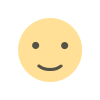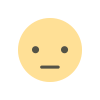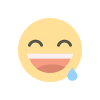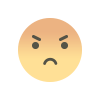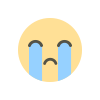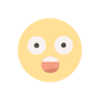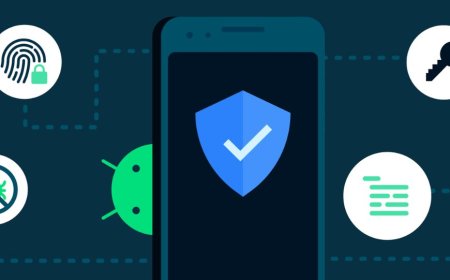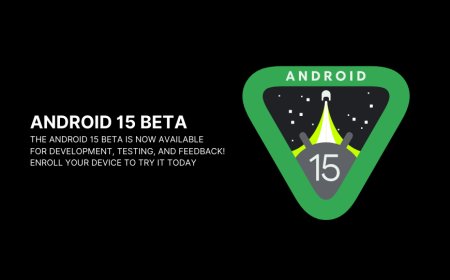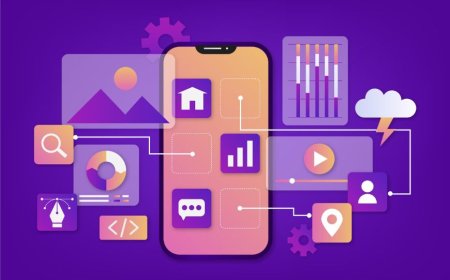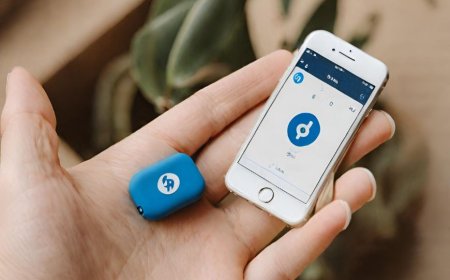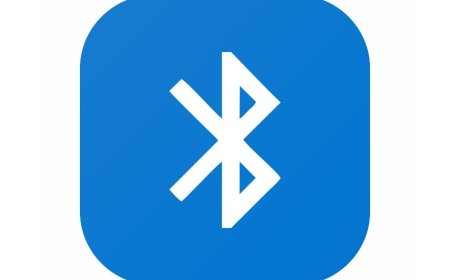Beginner's Guide to the Best VPNs for Android: Easy Setup Tips
Level up your Android security with our ultimate VPN setup guide. Easily tweak settings and hook up to the best VPNs out there. Make sure it's running smooth with a quick speedtest. Keep your online vibe secure with Tectoks.
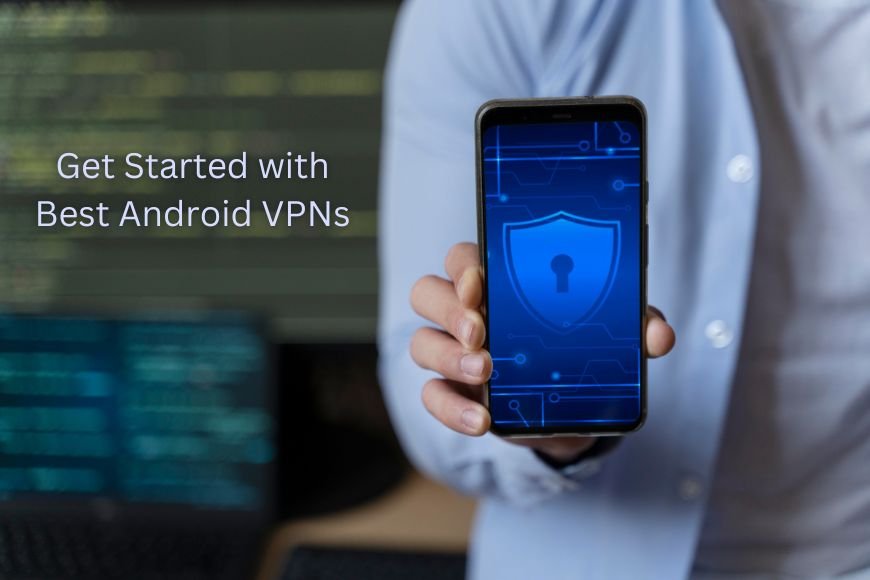
Table of Content:
- Introduction
- Choosing the right VPN
- Downloading and Installing the VPN
- Setting Up your VPN Account
- Configuring VPN Settings
- Connecting to a VPN Server
- Testing your VPN Connection
- Troubleshooting Common Connection Issues
- Conclusion
Introduction
If you are an Android user, you might have heard of VPNs, or virtual private networks. VPNs are services that encrypt your internet traffic and route it through a server in another location, making it appear as if you are browsing from there. This has many benefits, such as:
- Protecting your online privacy and security from hackers, ISPs, and government surveillance.
- Bypassing geo-restrictions and censorship on websites and apps that are blocked in your region.
- Accessing streaming services and content that are only available in certain countries.
- Saving money on online shopping, flights, and hotels by changing your IP address.
However, setting up a VPN on your Android device might seem complicated or confusing, especially if you are new to this technology. That’s why we have created this step-by-step guide for beginners, to help you choose, install, and use a safe free vpn for android with ease.

Choosing the Right VPN
Before you can set up a VPN on your Android device, you need to choose a VPN service that suits your needs and preferences. There are many factors to consider when selecting a VPN service, such as:
Factors to Consider:
- Speed: You want a fastest vpn for android that offers fast and reliable connections, so you can enjoy smooth browsing, streaming, and downloading.
- Security: You want a VPN that uses strong encryption, has a no-logs policy, and offers features like kill switch, DNS leak protection, and split tunneling.
- Privacy: You want a VPN that is based in a privacy-friendly jurisdiction, does not collect or share your personal data, and supports anonymous payment methods.
- Compatibility: You want a VPN that has a dedicated app for Android devices, or at least supports manual configuration on Android.
- Servers: You want a VPN that has a large and diverse network of servers, covering many countries and regions around the world.
- Customer Support: You want a VPN that has a responsive and helpful customer support team, available 24/7 via live chat, email, or phone.
- Price: You want a VPN that offers a reasonable price for its features and quality, and has a free trial or money-back guarantee.
Popular VPN Options:
NordVPN: NordVPN is one of the best VPNs for Android, offering a fast, secure, and user-friendly service. NordVPN has over 5,400 servers in 59 countries, and supports up to 6 simultaneous connections. NordVPN uses AES-256 encryption, OpenVPN and IKEv2/IPSec protocols, and has a built-in kill switch and DNS leak protection. NordVPN also has some advanced features, such as CyberSec (which blocks ads and malware), Double VPN (which routes your traffic through two servers), and Onion Over VPN (which connects you to the Tor network). It has a 30-day money-back guarantee and a 7-day free trial, making it one of the best vpn for android to try out.
ExpressVPN: ExpressVPN is another excellent VPN for Android, offering a fast, secure, and easy-to-use service. ExpressVPN has over 3,000 servers in 94 countries, and supports up to 5 simultaneous connections. ExpressVPN uses AES-256 encryption, OpenVPN, L2TP/IPSec, and PPTP protocols, and has a built-in kill switch and DNS leak protection. ExpressVPN also has some unique features, such as TrustedServer (which ensures that no logs are stored on the servers), MediaStreamer (which allows you to stream content on devices that don’t support VPNs), and Smart Location (which automatically connects you to the best server). ExpressVPN has a 30-day money-back guarantee and a 7-day free trial.
Surfshark: Surfshark is a newcomer in the VPN industry, but it has quickly gained popularity among Android users. Surfshark has over 3,200 servers in 65 countries, and supports unlimited simultaneous connections. Surfshark uses AES-256 encryption, OpenVPN and IKEv2/IPSec protocols, and has a built-in kill switch and DNS leak protection. Surfshark also has some innovative features, such as CleanWeb (which blocks ads, trackers, and malware), Whitelister (which allows you to exclude certain apps or websites from the VPN), and MultiHop (which connects you to multiple servers). Surfshark has a 30-day money-back guarantee and a 7-day free trial.
Downloading and Installing the VPN App
Once you have chosen a VPN service, you need to download and install the VPN app on your Android device. Here are the general steps for doing so, whether you are looking for a vpn free download for android or a paid one:
Steps:
- Go to the Google Play Store: Search for the VPN app of your choice. Alternatively, you can visit the VPN provider's website and follow the link to the app.
- Install the App: Tap on the Install button and wait for the app to download and install on your device.
- Open the App: Open the app and grant it the necessary permissions, such as access to your location, network, and storage.
- Update if Necessary: If prompted, update the app to the latest version.
Setting Up Your VPN Account
After installing the VPN app, you need to set up your VPN account. Depending on the VPN service you chose, you might need to create a new account or log into an existing one. Here are the general steps for doing so:
Steps:
- Sign Up or Log In: If you need to create a new account, tap on the Sign Up button and enter your email address and a password. You might also need to choose a subscription plan and a payment method. If you already have an account, tap on the Log In button and enter your email address and password.
- Redeem Coupon Code: If you have a coupon code or a gift card, you can redeem it in the app or on the website.
Configuring VPN Settings
After setting up your VPN account, you need to configure the VPN settings to optimize your security and privacy. Here are some of the basic settings you should configure in the app:
Settings:
- Protocol: Choose a protocol that offers a balance between speed and security, such as OpenVPN or IKEv2.
- Kill Switch: Enable the kill switch in the app settings to automatically disconnect your internet connection if the VPN connection drops.
- DNS Leak Protection: Enable the DNS leak protection in the app settings to prevent your DNS requests from being leaked to your ISP or third parties.
- Split Tunneling: Enable the split tunneling in the app settings to choose which apps or websites use the VPN connection and which ones use your regular connection.
Connecting to a VPN Server
After configuring the VPN settings, you are ready to connect to a VPN server and enjoy the benefits of a VPN. Here are the general steps for doing so:
Steps:
- Open the App: Open the VPN app and tap on the Connect button.
- Choose a Server Location: If you want to choose a specific server location, tap on the Location button and browse through the list of countries and regions.
- Establish Connection: Tap on the server location you want and wait for the app to establish the connection.
- Verify Connection: Check your IP address and location on the app or on a website like ipleak.net to verify that you are using the VPN.
Testing Your VPN Connection
After connecting to a VPN server, you should test your VPN connection to make sure that it is working properly and securely. Here are some of the methods for testing your VPN connection:
Methods:
- Speed Test: Use a website like speedtest.net or an app like Speedtest by Ookla for a VPN speedtest to measure your download and upload speeds.
- Leak Test: Use a website like ipleak.net or an app like DNS Leak Test to check if your IP address, DNS requests, WebRTC, or other data are leaking outside the VPN tunnel.
- Geo-Test: Use a website like whatismyipaddress.com or an app like IP Location to check if you can access geo-restricted or censored websites and apps that are only available in certain countries.
Troubleshooting Common Connection Issues
Sometimes, you might encounter some connection issues when using a VPN on your Android device, such as:
Issues and Solutions:
- Slow Speed: Switch to a different server location, protocol, or contact customer support.
- Connection Drop: Enable the kill switch and auto-reconnect features, check internet stability, and contact customer support if needed.
- Access Denied: Check for updates, switch server locations or protocols, and contact customer support for assistance.
Conclusion
Setting up a VPN on your Android device is not as hard as it might seem, as long as you follow this step-by-step guide for beginners. By choosing, installing, and using a VPN on your Android device, you can enjoy the benefits of a VPN, such as:
- Protecting your online privacy and security from hackers, ISPs, and government surveillance.
- Bypassing geo-restrictions and censorship on websites and apps.
- Accessing streaming services and content from around the world.
- Saving money on online shopping, flights, and hotels by changing your IP address.
What's Your Reaction?