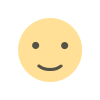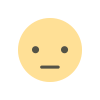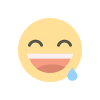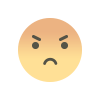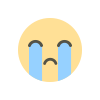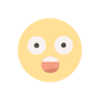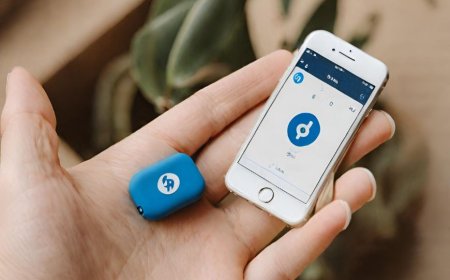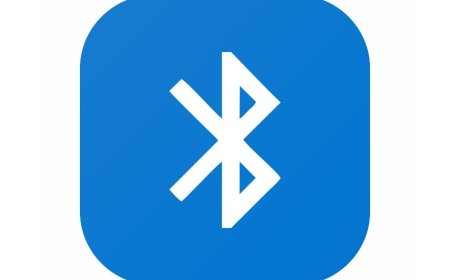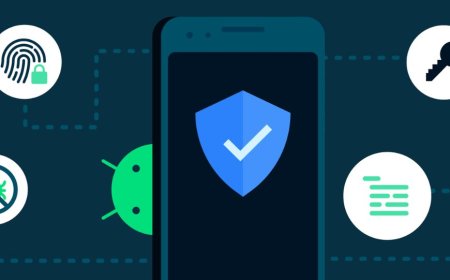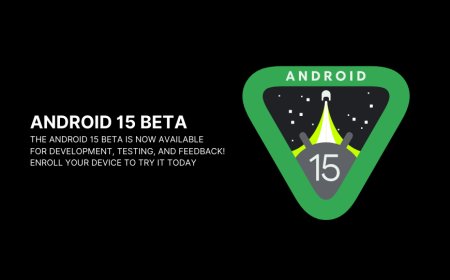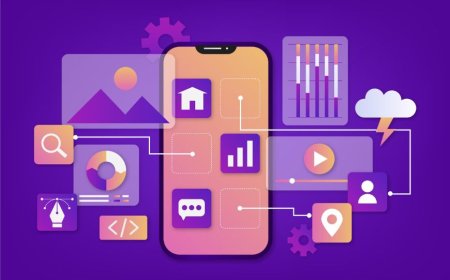The Best Windows Tools for Office Efficiency
Drown in Windows tasks? Discover essential built-in tools & explore best software for project mgmt, time tracking & more to supercharge your office efficiency!

In today's fast-paced work environment, maximizing office efficiency is crucial for success. Whether you're a seasoned professional or just starting out, having the right tools at your disposal can significantly enhance your productivity and streamline your workflow. Here, we'll delve into the best Windows tools available to help you conquer your daily tasks and achieve more in less time.
Introduction to Windows Efficiency Tools
Imagine a workplace where you waste less time juggling tasks and searching for lost documents. Imagine a system promoting focus, organization, and seamless collaboration. Windows offers a robust ecosystem of built-in tools and compatible software that can make this vision a reality. By leveraging these resources strategically, you can transform your work experience and become an office efficiency champion.
Essential Built-In Windows Tools
Microsoft has equipped Windows with a variety of user-friendly tools designed to boost your productivity right out of the box. Here, we'll explore some key features that can be game-changers for your work style:
-
Microsoft To Do: Say goodbye to sticky notes and scattered to-do lists. Microsoft To Do is a free, built-in task management app that helps you stay organized and conquer your daily priorities. Create different lists for work, personal errands, or even project-specific tasks. Break down large projects into smaller, manageable steps and set due dates to ensure timely completion. With Microsoft To Do, you can prioritize tasks, add notes for context, and mark completed items with a satisfying sense of accomplishment. But the magic doesn't stop there. Microsoft To Do seamlessly integrates with other Microsoft products like Outlook and Teams, allowing you to manage tasks directly within your workflow. Flag emails as actionable tasks and create to-do items from within these applications, eliminating the need to switch between programs and duplicate information.
-
Microsoft OneNote: Gone are the days of overflowing notebooks and misplaced scribbles. Microsoft OneNote takes note-taking to a whole new level. This versatile tool allows you to capture ideas in various formats, including text, images, audio recordings, and even web clippings. Create different notebooks for specific projects, research topics, or meeting minutes. OneNote excels in organization, allowing you to create sections and pages within notebooks, making information retrieval a breeze. The powerful search function helps you locate specific keywords or phrases across your entire collection of notes, saving you precious time. With OneNote, collaboration becomes effortless. Share notebooks with colleagues and work on projects together in real-time, ensuring everyone stays on the same page.
-
Focus Assist & Focus Sessions (Windows 11): Staying focused in today's world of constant digital notifications can be a daunting challenge. Enter Focus Assist and Focus Sessions, two powerful features introduced in Windows 11 specifically designed to combat distractions and enhance concentration. Focus Assist allows you to silence notifications while working on important tasks. You can choose from predefined options like "Alarms only" or customize the level of notification filtering based on your preference. Additionally, Focus Sessions take things a step further. Set a timer for a dedicated work period and choose to block distracting notifications and even dim your screen to minimize visual stimulation. This feature also integrates with the To-Do app, allowing you to schedule focused sessions specifically dedicated to completing tasks on your list. By utilizing these built-in tools strategically, you'll be well on your way to a more organized, focused, and productive work environment within the Windows ecosystem.
Additional Software for Enhanced Efficiency
While the built-in Windows tools provide a solid foundation, there's a vast array of additional software waiting to be explored. Let's delve into some popular options that can further enhance your office efficiency:
-
Microsoft 365: Microsoft 365 is more than just a collection of applications; it's a comprehensive suite designed to empower teamwork and streamline workflows. The core applications – Word, Excel, and PowerPoint – provide industry-standard tools for document creation, data analysis, and presentation crafting. With Microsoft 365, you gain access to cloud storage through OneDrive, allowing you to access your files from any device with an internet connection. This fosters seamless collaboration as you can share documents and work on projects in real-time with colleagues, eliminating the need for multiple versions and endless email chains. Microsoft 365 offers additional features like Teams, a communication platform that integrates chat, video conferencing, and file sharing, facilitating efficient communication within teams. Whether you're a solopreneur or part of a large organization, Microsoft 365 offers a scalable solution to enhance your office efficiency.
-
Third-Party Project Management Tools: Managing complex projects requires effective tools and strategies. Here, we'll explore some popular third-party project management tools that can seamlessly integrate with your Windows environment:
-
Asana: This user-friendly platform offers a visual interface for creating tasks, assigning them to team members, and tracking progress. With features like Kanban boards and timelines, Asana helps teams visualize project workflows and maintain clear communication.
-
Trello: Trello utilizes a board-based system where projects are represented as boards, tasks are visualized as cards, and lists represent different stages of completion. This dynamic approach allows for easy collaboration and quick updates on project progress.
-
nTask: This comprehensive project management tool offers a variety of features like task management, time tracking, communication tools, and reporting. nTask caters well to both individual users and teams, allowing for efficient organization and streamlined project execution.
These are just a few examples, and the best project management tool for you will depend on your specific needs and team size. Consider factors like the complexity of your projects, desired level of collaboration, and budget when making your choice.
Time Tracking Tools
Keeping track of your time is essential for maximizing productivity and ensuring efficient use of your resources. Time tracking tools can provide valuable insights into your work habits and help you identify areas for improvement. Here are a few well-liked choices:
-
Toggl: With the help of this intuitive application, keeping track of the time you spend on various projects and chores is simple. Just set the timer to begin when you start a task and stop it when you're done. Toggl provides statistics that show you how much time you spend using different visualizations, which might help you find places where your workflow could be more efficient.
-
Clockify: Similar to Toggl, Clockify provides a simple and intuitive interface for time tracking. You can create projects, assign tasks, and track time spent on each activity. Clockify also offers features like automatic time tracking and invoicing, making it a valuable tool for freelancers and small businesses.
By incorporating time tracking tools into your routine, you gain valuable insights into how you spend your work hours. This allows you to optimize your schedule, prioritize tasks more effectively, and ultimately achieve more in less time.
Optimizing Your Workflow
Now that you've explored a variety of tools, it's time to consider how to integrate them for a seamless and efficient workflow. Here are some tips:
-
Identify Your Needs: Before diving headfirst into every available tool, take a step back and assess your specific needs and work style. What are your biggest productivity challenges? What areas would benefit most from technological assistance? By understanding your priorities, you can choose the tools that will provide the most significant impact.
-
Embrace Experimentation: Don't be afraid to experiment with different tools and find what works best for you. Many options offer free trials or limited freemium plans, allowing you to test-drive them before committing. As you gain experience, you can refine your toolkit and create a personalized system that optimizes your efficiency.
-
Integration is Key: The true power of these tools lies in their ability to work together. Take advantage of integration features to create a smooth workflow. For example, connect your time tracking tool with your project management software to automatically track time spent on specific tasks. Utilize Microsoft To Do's integration with Outlook to streamline task creation from your emails.
-
Prioritize Automation: Repetitive tasks can drain your valuable time. Look for opportunities to automate repetitive processes using built-in features or third-party automation tools. This could involve scheduling emails, automatically generating reports, or setting up custom shortcuts for frequently used actions. By automating mundane tasks, you can free up your mental space and focus on higher-level work that requires your creativity and expertise.
Conclusion
The path to office efficiency is an ongoing journey. By leveraging the powerful tools available within the Windows ecosystem and exploring additional software options, you can cultivate a work style that maximizes your productivity and empowers you to achieve your goals. Remember, the key lies in understanding your needs, experimenting with different tools, and creating a personalized system that works for you. Embrace continuous learning and stay updated on the ever-evolving landscape of productivity tools.
What's Your Reaction?