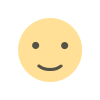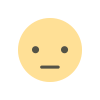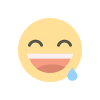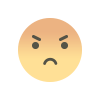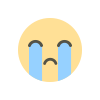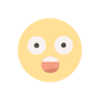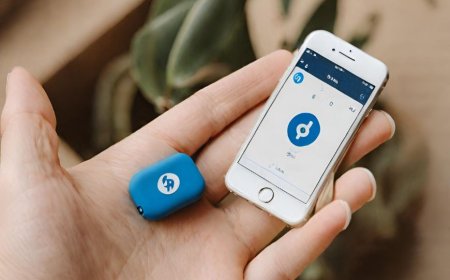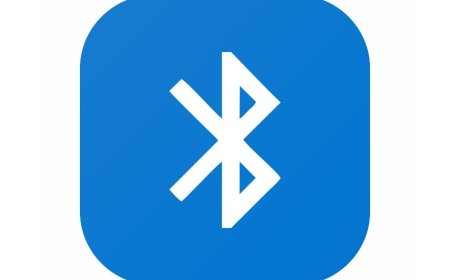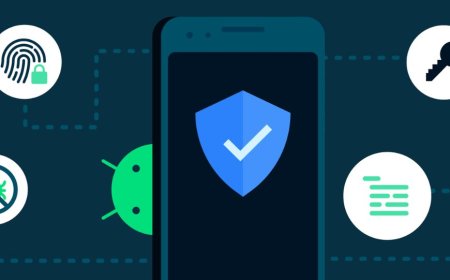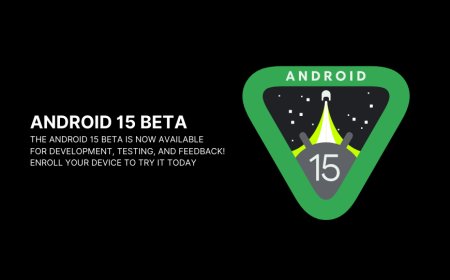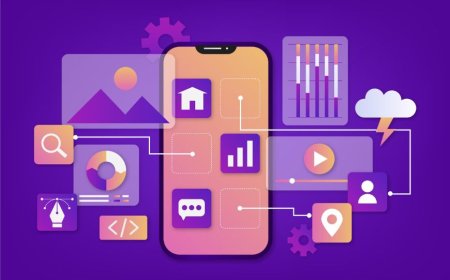Understanding Computer Hardware: A Beginner's Guide
Unlock the mysteries of computer hardware with Tectoks, the perfect beginner's guide for those eager to learn.

Table of contents:
-
Introduction
-
Computer Hardware Fundamentals
-
Hardware Functions
-
Hardware Terminology
-
Internal Components
-
External Components
-
Conclusion
1. Introduction
Computers are everywhere in our modern world. We use them for work, entertainment, education, communication, and more. But how do computers work? What are the physical parts that make up a computer? How do they interact and perform different tasks? These are some of the questions that we will try to answer in this blog post.
Computer hardware is the term used to describe the physical components of a computer system. It includes the devices that you can see and touch, such as the monitor, keyboard, mouse, case, etc. It also includes the devices that are hidden inside the case, such as the motherboard, CPU, RAM, hard drive, etc. Computer hardware is important because it determines the capabilities and performance of a computer. Without hardware, a computer cannot function at all.
In this blog post, we will cover the following topics:
-
Computer Hardware Fundamentals: We will explain the basic concepts and terminology of computer hardware. We will describe the difference between digital and analog signals, binary and hexadecimal numbers, and logic operations. We will also discuss the role of electricity and electronics in computer hardware.
-
Hardware Functions: We will explain the functions and features of the main hardware components. We will describe the motherboard, CPU, RAM, hard drive, power supply, and expansion cards. We will also discuss how these components work together and communicate with each other.
-
Hardware Terminology: We will explain the common terms and acronyms used to describe computer hardware. We will define terms such as BIOS, bus, clock speed, cache, chipset, port, socket, slot, etc. We will also provide examples and illustrations of each term.
-
Internal Components: We will explain the internal components that are installed inside the computer case. We will describe the types, sizes, and shapes of computer cases and form factors. We will also discuss how to install, remove, and upgrade internal components. We will also provide tips and precautions for handling and maintaining internal components.
-
External Components: We will explain the external components that are connected to the outside of the computer. We will describe the types, functions, and features of external components such as keyboards, mouse, monitors, printers, speakers, etc. We will also discuss how to connect, disconnect, and troubleshoot external components. We will also provide tips and recommendations for choosing and using external components.
By the end of this blog post, you will have a better understanding of computer hardware and its role in computing. You will also learn some useful tips and tricks for dealing with computer hardware issues. Whether you are a beginner or an expert, we hope you will find this blog post informative and interesting.
2. Computer Hardware Fundamentals
Computer hardware fundamentals are the basic concepts and principles that underlie the design and operation of computer hardware. Computer hardware consists of the physical devices that make up a computer system, such as the motherboard, CPU, RAM, hard disk, etc. These devices communicate and cooperate to perform various tasks, such as processing data, storing information, displaying graphics, and so on.
Some of the key concepts and terminology of computer hardware are:
Digital and analog signals: A digital signal is a type of signal that can have only two values, either 0 or 1, representing the binary digits or bits. A digital signal is discrete and precise and can be easily processed and transmitted by computer hardware. An analog signal is a type of signal that can have any value within a range, such as a sound wave or a voltage. An analog signal is continuous and variable and can be affected by noise and distortion. Computer hardware often uses analog-to-digital converters (ADCs) and digital-to-analog converters (DACs) to convert between digital and analog signals.
Binary and hexadecimal numbers: A binary number is a number that is expressed in base 2, using only 0 and 1 as digits. For example, the decimal number 11 is represented by the binary number 1011. A binary number can represent any data, such as text, images, or instructions, by using a sequence of bits. A hexadecimal number is a number that is expressed in base 16, using 0 to 9 and A to F as digits. For example, the hexadecimal value 2A represents the decimal number 42. A hexadecimal number is often used to represent binary numbers in a shorter and more readable way by using four bits for each hexadecimal digit.
Logic operations: A logic operation is a type of operation that performs a logical function on one or more bits, producing a single bit as a result. For example, the logic operation AND takes two bits as inputs and returns 1 if both inputs are 1, and 0 otherwise. The logic operation OR takes two bits as inputs and returns 1 if either input is 1, and 0 otherwise. The logic operation NOT takes one bit as input and returns the opposite value. Logic operations are the building blocks of computer hardware, as they can be used to create logic gates, circuits, and arithmetic units.
The role of electricity and electronics in computer hardware is to provide the power and means to manipulate and transmit signals and data. Electricity is the flow of electric charge, which can be measured in terms of voltage, current, and resistance. Electronics is the branch of science and engineering that deals with the design and application of electronic devices, such as transistors, diodes, resistors, capacitors, etc. These devices can control the flow of electricity and perform various functions, such as amplification, switching, modulation, etc. Computer hardware uses electricity and electronics to create, store, process, and communicate digital signals and data.
3. Hardware Functions
Hardware functions are the tasks and roles that the main hardware components of a computer perform. Hardware components are the physical devices that make up a computer system, such as the motherboard, CPU, RAM, hard drive, power supply, and expansion cards. These components have different functions and features that enable the computer to operate and execute various programs and applications.
Some of the main hardware components and their functions are:
Motherboard: The motherboard is the main circuit board of the computer that connects and communicates with all the other hardware components. It provides electrical power, data signals, and control signals to the components. It also contains the BIOS (Basic Input/Output System), which is the firmware that controls the boot process and the basic functions of the computer. The motherboard has various slots, sockets, and ports for attaching the CPU, RAM, hard drive, expansion cards, and peripheral devices.
CPU (Central Processing Unit): The CPU is the brain of the computer that executes the instructions of the software and processes the data. It consists of two main parts: the arithmetic logic unit (ALU), which performs arithmetic and logical operations, and the control unit (CU), which coordinates the activities of the CPU and other components. The CPU has a clock speed, which is the rate at which it executes instructions, measured in hertz (Hz). The CPU also has a cache memory, which is a small and fast memory that stores frequently used data and instructions.
RAM (Random Access Memory): The RAM is the main memory of the computer that temporarily stores the data and instructions that the CPU needs to execute the programs and applications. The RAM is volatile, which means that it loses its contents when the power is turned off. The RAM has a capacity, which is the amount of data that it can store, measured in bytes (B). The RAM also has a speed, which is the rate at which it can transfer data to and from the CPU, measured in megahertz (MHz) or gigahertz (GHz).
Hard drive: The hard drive is the primary storage device of the computer that permanently stores the data and programs that the user needs. The hard drive is non-volatile, which means that it retains its contents even when the power is turned off. The hard drive has a capacity, which is the amount of data that it can store, measured in gigabytes (GB) or terabytes (TB). The hard drive also has a speed, which is the rate at which it can read and write data, measured in revolutions per minute (RPM) or megabytes per second (MB/s).
Power supply: The power supply is the component that converts the alternating current (AC) from the wall outlet into the direct current (DC) that the computer components need. It also regulates the voltage and current levels to prevent damage to the components. The power supply has a wattage, which is the amount of power that it can deliver, measured in watts (W). The power supply also has connectors, which are the cables that connect it to the motherboard and other components.
Expansion cards: The expansion cards are the components that add extra functionality or enhance the performance of the computer. They are inserted into the expansion slots on the motherboard and communicate with the CPU and other components through the bus, which is the data pathway. Some examples of expansion cards are the graphics card, which improves the quality and speed of the video output; the sound card, which improves the quality and speed of the audio output; and the network card, which enables the computer to connect to a network or the internet.
`.
4. Hardware Terminology
Hardware terminology is the set of words and abbreviations that are used to describe the features and functions of computer hardware. Computer hardware is the term for the physical components that make up a computer system, such as the motherboard, CPU, RAM, hard drive, etc. Understanding hardware terminology can help you learn more about how computers work and how to troubleshoot or upgrade them.
Some of the common terms and acronyms used to describe computer hardware are:
BIOS (Basic Input/Output System): The BIOS is the firmware that controls the boot process and the basic functions of the computer. It is stored in a ROM (Read-Only Memory) chip on the motherboard and can be accessed by pressing a key (such as F2 or Del) during the startup. The BIOS contains the settings and information about the hardware components, such as the date and time, the boot order, the password, etc. The BIOS can be updated or modified to improve the performance or compatibility of the computer.
Bus: The bus is the data pathway that connects and transfers data between the CPU and other hardware components, such as the RAM, the hard drive, the expansion cards, etc. The bus has a width, which is the number of bits that it can transfer at a time, and a speed, which is the rate at which it can transfer data, measured in megahertz (MHz) or gigahertz (GHz). The bus can be divided into different types, such as the system bus, the memory bus, the expansion bus, etc., depending on the function and the destination of the data.
Clock speed: The clock speed is the rate at which the CPU executes instructions, measured in hertz (Hz). The clock speed is determined by the clock cycle, which is the time interval between two pulses of an electrical signal that synchronizes the operations of the CPU and other components. The clock speed can be increased or decreased by changing the multiplier, which is the factor that determines how many clock cycles the CPU performs per second. The clock speed affects the performance and power consumption of the computer.
Cache: The cache is a small and fast memory that stores frequently used data and instructions that the CPU needs to execute programs and applications. The cache is located close to the CPU and can be accessed faster than the RAM or the hard drive. The cache has a size, which is the amount of data that it can store, and a level, which indicates the proximity and the speed of the cache. The cache can be divided into different types, such as the L1 cache, the L2 cache, the L3 cache, etc., depending on the level and the location of the cache.
Chipset: The chipset is the set of integrated circuits that controls the communication and coordination between the CPU and other hardware components, such as the RAM, the hard drive, the expansion cards, etc. The chipset is usually located on the motherboard and consists of two main parts: the northbridge and the southbridge. The northbridge connects the CPU to the high-speed components, such as the RAM and the graphics card, while the southbridge connects the CPU to the low-speed components, such as the hard drive and the USB ports.
Port: The port is the interface that allows the connection and communication between the computer and external devices, such as the monitor, the keyboard, the mouse, the printer, etc. The port has a shape, which determines the type and size of the connector that can be plugged into the port, and a standard, which determines the protocol and the speed of the data transfer. The port can be divided into different types, such as the serial port, the parallel port, the USB port, the HDMI port, etc., depending on the shape and the standard of the port.
Socket: The socket is the receptacle that holds and connects the CPU to the motherboard. The socket has a shape, which matches the shape and the size of the CPU, and some pins, which correspond to the number of contacts on the CPU. The socket can be divided into different types, such as the PGA (Pin Grid Array) socket, the LGA (Land Grid Array) socket, the BGA (Ball Grid Array) socket, etc., depending on the shape and the number of pins of the socket.
Slot: The slot is the connector that holds and connects the expansion cards to the motherboard. The slot has a shape, which matches the shape and the size of the expansion card, and several lanes, which determine the bandwidth and the speed of the data transfer. The slot can be divided into different types, such as the PCI (Peripheral Component Interconnect) slot, the AGP (Accelerated Graphics Port) slot, the PCIe (Peripheral Component Interconnect Express) slot, etc., depending on the shape and the number of lanes of the slot.
5. Internal Components
Internal components are the hardware devices that are installed inside the computer case, which is the metal or plastic enclosure that houses the main parts of the computer. The computer case protects the internal components from dust, heat, and physical damage and also provides ventilation and cooling for them. The computer case has different types, sizes, and shapes, depending on the design and purpose of the computer.

Some of the common types of computer cases are:
Tower case: A tower case is a vertical case that stands on the floor or a desk. It has more space and expansion slots for adding more internal components, such as hard drives, optical drives, and expansion cards. Tower cases can be divided into different sizes, such as full tower, mid tower, and mini tower, depending on the height and width of the case.
Desktop case: A desktop is a horizontal case lying flat on a desk. It has less space and expansion slots than a tower case, but it can support larger monitors and keyboards on top of it. Desktop cases can be divided into different sizes, such as slim, compact, and standard, depending on the depth and height of the case.
All-in-one case: An all-in-one case is a case that integrates the monitor and the internal components into one unit. It has the least space and expansion slots, but it saves space and reduces cable clutter. All-in-one cases are usually used for laptops, tablets, and some desktop computers.
The size and shape of the computer case are determined by the form factor, which is the standard specification for the layout and dimensions of the motherboard and the internal components. The form factor ensures the compatibility and interchangeability of the hardware devices, as well as the efficiency and performance of the computer.
Some of the common form factors are:
ATX (Advanced Technology eXtended): ATX is the most widely used form factor for desktop computers. It has a rectangular shape and a size of 12 x 9.6 inches. It supports up to seven expansion slots and has a 20- or 24-pin power connector.
Micro ATX: Micro ATX is a smaller version of ATX, with a size of 9.6 x 9.6 inches. It supports up to four expansion slots and has the same power connector as ATX.
Mini ITX: Mini ITX is the smallest form factor for desktop computers, with a size of 6.7 x 6.7 inches. It supports only one expansion slot and has a 20-pin power connector.
BTX (Balanced Technology eXtended): BTX is a form factor that was designed to improve the cooling and airflow of the computer. It has a similar shape and size as ATX, but it has a different layout and orientation of the components. It supports up to seven expansion slots and has a 24-pin power connector.
To install, remove, or upgrade internal components, you need to follow some steps and precautions, such as:
- Turn off the computer and unplug the power cord and any other cables from the computer case.
- Open the computer case by removing the screws or latches that secure the side panel or the cover.
- Locate the internal component that you want to install, remove, or replace, and identify the slot, socket, or connector that it uses.
- If you are removing or replacing an existing component, disconnect the power and data cables from the component and unscrew or unlatch it from the case or the motherboard.
- If you are installing a new component, align it with the slot, socket, or connector and gently push or slide it into place. Secure it with screws or latches and connect the power and data cables to the component.
- Close the computer case by replacing the side panel or the cover and securing it with screws or latches.
- Plug the power cord and any other cables back into the computer case and turn on the computer.
Some tips and precautions for handling and maintaining internal components are:
- Wear an anti-static wrist strap or touch a grounded metal object before touching any internal component to prevent static electricity from damaging the component.
- Handle the internal component by the edges and avoid touching the pins, contacts, or circuits to prevent damage or contamination.
- Use a soft cloth or a compressed air can to clean the dust and dirt from the internal component to prevent overheating or malfunction.
- Store the internal component in an anti-static bag or a protective case to prevent exposure to moisture, dust, or heat.
Follow the manufacturer's instructions and specifications for the internal component to ensure compatibility and performance.
.
6. External Components
External components are the computer parts that are outside the case and can be seen or touched by the user. They are also called peripherals because they communicate with the computer through ports or wireless connections. Some external components are essential for the computer to work, while others are optional or accessories.
The most common external components are:
-
Keyboard: An input device that allows the user to type text, numbers, and commands into the computer. It has different types of keys, such as alphabetical, numerical, function, control, navigation, and special keys. The keyboard is connected to the computer through a USB port or a wireless receiver.
-
Mouse: Another input device that allows the user to move a pointer on the screen and click on icons, menus, buttons, and links. It has one or more buttons and sometimes a scroll wheel. The mouse is also connected to the computer through a USB port or a wireless receiver.
-
Monitor An output device that displays the information processed by the computer on a screen. It can be a flat-panel LCD or LED monitor or an older CRT monitor. The monitor is connected to the computer through a VGA, DVI, HDMI, or DisplayPort cable.
-
Printer: An output device that prints the information processed by the computer on paper or other materials. It can be an inkjet, laser, or thermal printer. The printer is connected to the computer through a USB port, a parallel port, or a wireless network.
-
Speakers: An output device that produces sound from the information processed by the computer. It can be a pair of stereo speakers, a surround sound system, or a headset. The speakers are connected to the computer through an audio jack, a USB port, or a wireless receiver.
Some tips and recommendations for choosing and using external components are:
-
Choose external components that are compatible with your computer and operating system. Check the specifications and requirements before buying them.
-
Choose external components that suit your needs and preferences. For example, if you need to type a lot, choose a keyboard that is comfortable and ergonomic. If you need to print high-quality photos, choose a printer that supports color and high resolution.
-
Connect and disconnect external components carefully and correctly. Follow the instructions and warnings provided by the manufacturer. Do not force or pull the cables or ports. Turn off the computer and the external component before connecting or disconnecting them, unless they support hot-plugging.
-
Troubleshoot external components if they are not working properly. Check the connections, the power supply, the drivers, and the settings. Refer to the user manual or the online support for help.
7. Conclusion
In this blog post, we have learned about the basic concepts, functions, terminology, and internal and external components of computer hardware. We have seen how computer hardware affects the performance and capabilities of a computer system and how to deal with common hardware issues.
If you want to learn more about computer hardware and its role in computing, you can visit the following links:
-
Computer Hardware (Wikipedia): This is a comprehensive and detailed article that covers the history, types, functions, and examples of computer hardware. It also includes some diagrams and images that illustrate the different components and concepts of computer hardware.
-
How Computers Work, Khan Academy: This is a series of short and engaging videos that explain the basics of how computers work, from binary numbers and logic gates to CPU and memory. It also includes some interactive quizzes and exercises that test your knowledge and skills of computer hardware.
-
Computer Hardware for Beginners (Udemy) This is an online course that teaches you the fundamentals of computer hardware simply and easily. You will learn how to identify, install, and troubleshoot the main hardware components of a computer and how to optimize your computer’s performance and security.
Thank you for your attention and interest. We hope you have enjoyed reading this blog post and learned something new about computer hardware. We would love to hear your feedback and comments on this blog post. Please leave your ideas and suggestions in the comments area below. We look forward to hearing from you soon.
What's Your Reaction?