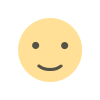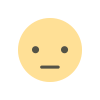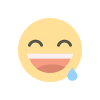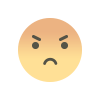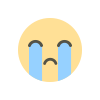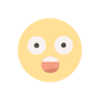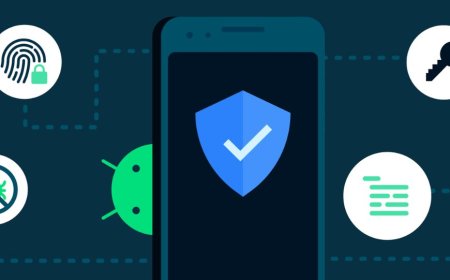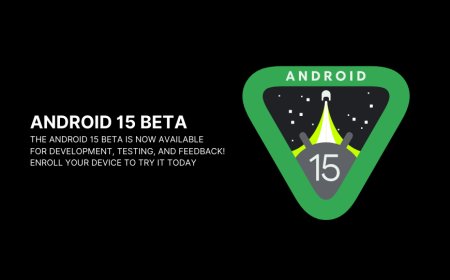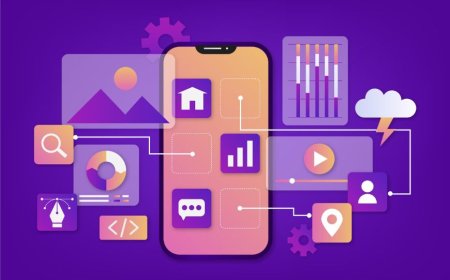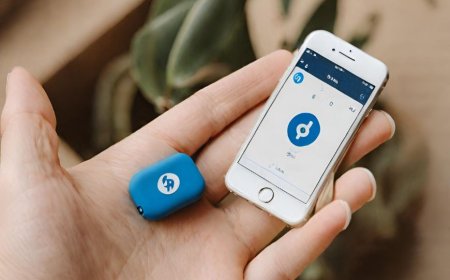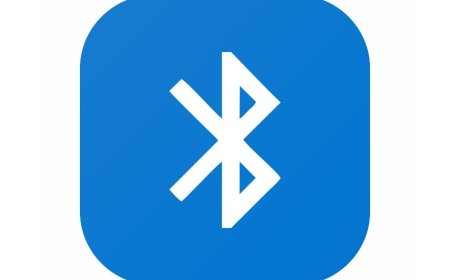Securing Windows: Protecting Your Computer
Tectoks: Your go-to resource for securing Windows. Learn how to fortify your computer against cyber threats and safeguard your valuable information.

Table of contents:
I. Introduction
II. Windows 11 Security Features
III. Essential Windows Security Tips
IV. Protecting from Malware
V. Choosing the Best Antivirus
VI. Beginner's Windows Security Guide
VII. Conclusion
Windows is the most popular operating system in the world, powering millions of laptops, desktops, tablets, and other devices. However, with great popularity comes great responsibility. Windows users need to be aware of the potential threats that can compromise their personal information, data, and even their bank accounts. In this blog post, we will explore some of the best practices and tools for securing Windows and protecting your computer from malware and hackers.
I. Introduction
Windows security is not something that you can ignore or take lightly. Without proper security measures, your computer can become infected by viruses, ransomware, spyware, and other malicious software that can steal your identity, encrypt your files, or damage your system. Moreover, hackers can exploit vulnerabilities in Windows or the applications you use to gain access to your device, monitor your online activity, or hijack your accounts.
Therefore, it is essential to keep your Windows device updated, use a strong password, enable a firewall, install a reliable antivirus, and follow some basic security tips to prevent and remove malware. In this blog post, we will guide you through these steps and help you choose the best antivirus software for your needs.
II. Windows 11 Security Features
Windows 11 is the latest version of Windows, released in October 2021. It comes with several new and improved security features that can help you protect your device and your data. Some of these features are:
-
Trusted Platform Module (TPM): This is a hardware chip that stores encryption keys and other sensitive information. Windows 11 requires TPM 2.0 or higher to run, which ensures that your device has a secure boot process and can use advanced encryption and authentication methods.
-
Microsoft Pluton: This is a new security processor that is integrated into the CPU of some Windows 11 devices. It provides a secure connection between the hardware and the software, preventing attacks that try to tamper with the firmware or the operating system.
-
Secured-core PCs: These are Windows 11 devices that meet the highest security standards, using TPM, Pluton, and other hardware and software features to protect against sophisticated attacks. You can find a list of secure-core PCs here.
-
Windows Hello: This is a biometric authentication system that allows you to log in to your device using your face, fingerprint, or PIN. Windows Hello is more secure and convenient than using a password, as it is harder to spoof or guess.
-
Passkey: This is a new feature that lets you sign in to websites and apps using Windows Hello without using a password. Passkeys are based on the FIDO2 standard, which is a secure and universal way of verifying your identity online.
-
Windows Security: This is the built-in security app that comes with Windows 11. It includes Microsoft Defender Antivirus, which is powerful and free antivirus software that protects your device from malware in real-time. It also includes Microsoft Defender Firewall, which blocks unauthorized network connections, and other security tools and settings.
To activate and configure these security features, you need to go to the Windows Security app, which you can find by clicking on the shield icon in the taskbar or by searching for it in the Start menu. There, you can check the status of your device protection, scan for malware, manage your firewall, and access other security options.
III. Essential Windows Security Tips
Besides using the Windows 11 security features, there are some other security tips that you should follow to keep your device and your data safe. Here are some of the most important ones:
-
Use a strong password. If you still use a password to log in to your device or your online accounts, make sure that it is long, complex, and unique. A strong password should consist of at least 12 characters, containing uppercase and lowercase letters, numbers, and symbols. It should also be different from any other password that you use. You can use a password manager to generate and securely store passwords.
-
Keep your software updated. Software updates are essential for fixing bugs and vulnerabilities that can be exploited by hackers. You should always keep your Windows, your applications, and your drivers updated to the latest version. You can enable automatic updates in Windows Update, which you can find in the Settings app.
-
Use a VPN: A VPN, or virtual private network, is a service that encrypts and anonymizes your internet traffic, preventing anyone from spying on your online activity or accessing your data. A VPN is especially useful when you use public Wi-Fi networks, which are often insecure and can expose your device to hackers. You can find a list of the best VPNs for Windows here.
-
Avoid phishing and scams: Phishing and scams are fraudulent attempts to trick you into giving away your personal information, such as your passwords, your credit card details, or your bank account numbers. They can appear as emails, messages, pop-ups, or fake websites that look like they come from legitimate sources. To avoid phishing and scams, you should always check the sender, the URL, and the content of any communication that you receive, and never click on suspicious links or attachments. You should also use a web browser that has anti-phishing features, such as Microsoft Edge or Google Chrome.
IV. Protecting from Malware
Malware, or malicious software, is any program that can harm your device, your data, or your privacy. Malware can infect your device through various methods, such as downloading infected files, visiting malicious websites, opening malicious email attachments, or connecting infected USB drives.
Some of the most common types of malware are:
-
Viruses: These are programs that can replicate themselves and infect other files or programs on your device, causing damage or corruption.
-
Ransomware: These are programs that can encrypt your files, lock your device, and demand a ransom for their decryption or release.
-
Spyware: These are programs that can monitor your online activity, collect your personal information, or steal your passwords.
-
Adware: These are programs that can display unwanted ads on your device, redirect your web browser, or change your settings.
-
Trojans: These are programs that can disguise themselves as legitimate software but perform malicious actions once installed, such as opening a backdoor for hackers to access your device.
To protect your device from malware, you need to use reliable antivirus software, such as Microsoft Defender Antivirus, which is included in Windows 11. You can also use other antivirus software, such as Norton, Bitdefender, or McAfee, which may offer more features and protection. However, you should only use one antivirus software at a time, as using multiple ones can cause conflicts and performance issues.
Antivirus software can detect and remove malware from your device using various methods, such as:
-
Real-time protection: This is a feature that scans your device continuously and blocks any malware that tries to run or access your files.
-
On-demand scans: These are scans that you can perform manually, or schedule to run periodically, to check your device for malware and remove any infections.
-
Cloud-based protection: This is a feature that uses the internet to access the latest malware definitions and updates and to analyze suspicious files or behavior using the power and intelligence of the cloud.
-
Behavior-based protection: This is a feature that monitors the activity and behavior of your device and detects any malware that tries to evade detection or hide from the antivirus software.
To use your antivirus software effectively, you need to keep it updated, enable all its features, and perform regular scans. You should also follow the security tips mentioned in the previous section and avoid any actions that can expose your device to malware.
V. Choosing the Best Antivirus
Choosing the best antivirus software for your needs can be a challenging task, as there are many options available, each with its own features, benefits, and drawbacks. To assist you in making an informed selection, examine the following factors:
-
Effectiveness: The most important factor is how well the antivirus software can protect your device from malware and other threats. You can check the effectiveness of antivirus software by looking at its test results from independent labs, such as AV-Test or AV-Comparatives, which evaluate the antivirus software’s detection and removal rates as well as its impact on system performance.
-
Features: The next factor is what features the antivirus software offers, besides basic malware protection. Some of the features that you may look for are a firewall, VPN, password manager, parental control, webcam protection, ransomware protection, phishing protection, and more. However, you should also consider if you need these features or if you already have them from other sources, as having too many features can slow down your device or cause conflicts.
-
Ease of use: The third factor is how easy the antivirus software is to use, install, and configure. You should look for antivirus software that has a simple and intuitive interface, that provides clear and helpful instructions, and that does not require too much technical knowledge or intervention from you.
-
Cost: The final factor is how much the antivirus software costs and if it fits your budget. You should compare the prices and plans of different antivirus software and see what they offer in terms of protection, features, devices, and support. You should also look for discounts, coupons, or free trials that can help you save money or test the antivirus software before buying it.
To help you choose the best antivirus software, we have reviewed and ranked some of the most popular and reliable antivirus software for Windows 11, based on the abovementioned factors. You can find our list and recommendations here.
VI. Beginner’s Windows Security Guide
If you are new to Windows security, you may feel overwhelmed by the amount of information and options that you have to deal with. However, securing Windows is not as complicated as it may seem, and you can follow some simple steps and settings to improve your device's protection.
Here is a beginner’s Windows security guide that can help you get started:
-
Enable Windows Hello: As we mentioned before, Windows Hello is a biometric authentication system that allows you to log in to your device using your face, fingerprint, or PIN. To enable Windows Hello, go to the Settings app, then Accounts, then Sign-in options, and choose the method that you prefer. You will need a compatible device, such as a webcam or a fingerprint scanner, to use Windows Hello.
-
Turn on BitLocker: BitLocker is a feature that encrypts your hard drive, making it unreadable to anyone who does not have the password or the recovery key. This can prevent unauthorized access to your data, especially if your device is lost or stolen. To turn on BitLocker, go to the Settings app, then System, then About, and click on BitLocker settings. You will need a TPM chip or a USB flash drive to use BitLocker.
-
Use a standard user account: A standard user account is a type of account that has limited permissions and cannot make changes to the system settings or install software without an administrator’s approval. This can reduce the risk of a malware infection or accidental damage to your device. To create a standard user account, go to the Settings app, then Accounts, then Family & Other Users, and click on Add someone else to this PC. You can also change your existing account type from administrator to standard in the same section.
-
Review your privacy settings: Windows 11 collects some of your data and activity to provide you with personalized features and services, such as Cortana, Timeline, and Ads. However, you may want to limit the amount of data that Windows 11 shares with Microsoft or other apps to protect your privacy and reduce bandwidth usage. To review your privacy settings, go to the Settings app, then Privacy & Security, and choose the categories that you want to adjust. You can turn off or on various options, such as location, camera, microphone, diagnostics, feedback, and more.
-
Backup your data: Backing up your data is a crucial step for securing Windows, as it can help you recover your files in case of a malware attack, a system failure, or a human error. You can use various methods to back up your data, such as an external hard drive, a cloud service, or a recovery drive. To backup your data using Windows 11, go to the Settings app, then System, then Backup, and choose the option that suits you best. You can also use third-party software, such as EaseUS Todo Backup or Acronis True Image, to back up your data.
VII. Conclusion
These are some of the basic steps and settings that you can follow to secure Windows and protect your computer. However, you should also keep learning and updating your knowledge and skills, as Windows security is an ongoing process that requires constant attention and improvement. You can find more resources and tips on Windows security here. We hope that this blog post was helpful and informative, and we encourage you to share it with your friends and family. Stay safe and secure!
What's Your Reaction?