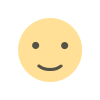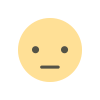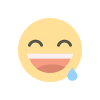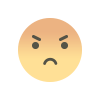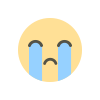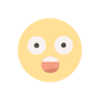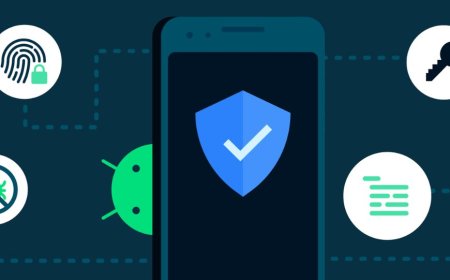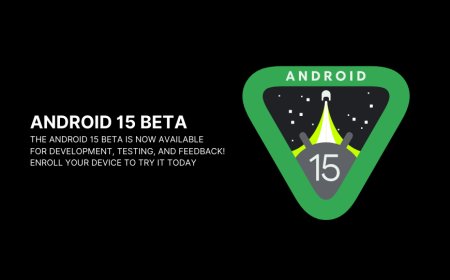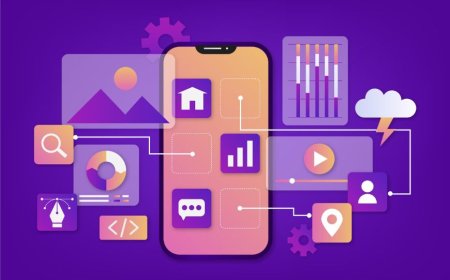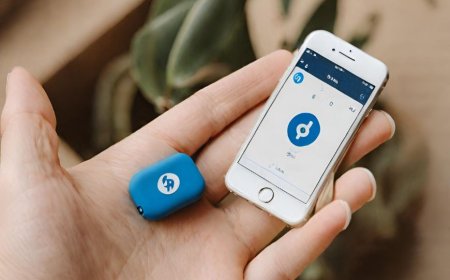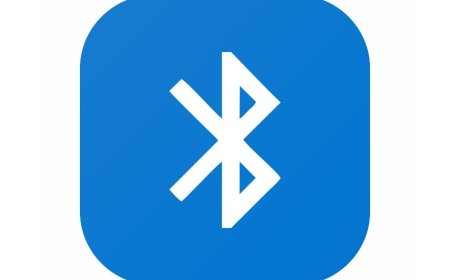Setting Up Your Bluetooth Tracker: Step-by-Step
Discover the best Bluetooth trackers and learn how to set them up step-by-step. Never lose your valuables again with our easy-to-follow guide!
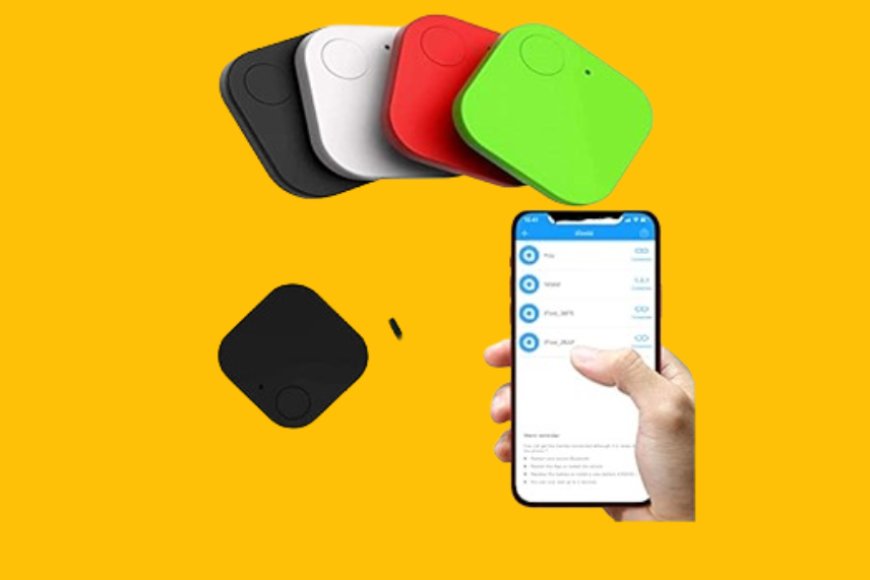
Table of Contents:
-
Introduction
-
Understanding Bluetooth Tracking
-
Choosing the Right Bluetooth Tracker
-
How to Set Up Bluetooth Tracker
-
Bluetooth Tracking Device Installation
-
Bluetooth Tracker Pairing Instructions
-
Stepwise Bluetooth Tracker Configuration
-
Attaching the Tracker to Valuables
-
Testing and Troubleshooting
-
Conclusion
I. Introduction: Welcome to the World of Bluetooth Tracking
Bluetooth tracking is a technology that allows you to keep track of your belongings using a small device called a Bluetooth tracker. These trackers are small, lightweight, and can be attached to anything you want to keep track of, such as your keys, wallet, or backpack. Once attached, you can use your smartphone to locate the tracker and the item it’s attached to.
Why You Need a Bluetooth Tracker
There are various reasons why you would wish to use a Bluetooth tracker:
-
Locate lost items quickly: Bluetooth trackers allow you to locate your lost items quickly and easily. You can use your smartphone to ring the tracker and find your misplaced item in seconds.
-
Avoid losing your belongings. Bluetooth trackers can help you avoid losing your belongings in the first place. You can set up proximity alerts that notify you when you’re about to leave your belongings behind.
-
Save time: Searching for lost items can be time-consuming and stressful. Bluetooth trackers can help you save time and reduce stress by making it easier to locate your belongings.
-
Peace of mind: Bluetooth trackers can give you peace of mind by helping you keep track of your belongings. You can rest assured that you won’t lose your keys, wallet, or other important items.
Benefits of a Well-Configured Tracker
A well-configured Bluetooth tracker can offer several benefits:
-
Improved accuracy: A well-configured tracker can provide more accurate location data, making it easier to locate your belongings.
-
Customizable settings: Most Bluetooth trackers come with customizable settings that allow you to adjust the tracking range, enable notifications, and more.
-
Long battery life: A well-configured tracker can have a long battery life, reducing the need for frequent charging or battery replacement.
-
Crowd-finding network: Some Bluetooth trackers leverage a crowd-finding network to help locate lost items. This can increase the chances of finding your lost item by leveraging the power of the community.
II. Understanding Bluetooth Tracking
Bluetooth tracking is a technology that allows you to keep track of your belongings using a small device called a Bluetooth tracker. These trackers are small, lightweight, and can be attached to anything you want to keep track of, such as your keys, wallet, or backpack. Once attached, you can use your smartphone to locate the tracker and the item it’s attached to.
What is a Bluetooth tracker?
A Bluetooth tracker is a small device that uses Bluetooth technology to communicate with your smartphone. It can be attached to any item you want to keep track of, such as your keys, wallet, or backpack. Once attached, you can use your smartphone to locate the tracker and the item it’s attached to.
How Bluetooth Tracking Works
Bluetooth tracking works by using Bluetooth technology to communicate between the tracker and your smartphone. When you attach a Bluetooth tracker to an item, you can use your smartphone to locate the tracker and the item it’s attached to. The tracker sends out a Bluetooth signal that your smartphone can detect, allowing you to locate the item.
Types of Bluetooth Tracking Devices
There are several types of Bluetooth tracking devices available on the market. Here are a few of the most popular:
-
Tile Trackers: Tile trackers are small, lightweight, and can be attached to anything you want to keep track of. They use Bluetooth technology to communicate with your smartphone and can be located using the Tile app.
-
Apple AirTag: The Apple AirTag is a small, puck-shaped tracker that can be attached to any item you want to keep track of. It uses Bluetooth technology to communicate with your iPhone and can be located using the Find My app.
-
Samsung SmartThings Tracker: Samsung SmartThings Tracker is a location monitoring solution that helps keep an eye on loved ones by detecting their location in real-time. It can be attached to anything you want to keep track of and can be located using the SmartThings Find app.
III. Choosing the Right Bluetooth Tracker
When selecting a Bluetooth tracker, there are several factors to consider:
-
Compatibility: Check that the tracker is compatible with the operating system of your smartphone.
-
Range: The range of the tracker determines how far away you can be from the item and still be able to track it. The range varies from one tracker to another.
-
Battery Life: The battery life of the tracker is an important consideration. Some trackers use disposable batteries, while others use rechargeable batteries.
-
Durability: The durability of the tracker is important if you plan to use it in harsh environments.
Top Bluetooth Trackers on the Market
Some of the top-rated Bluetooth trackers on the market are:
-
Apple AirTag: The Best Tracker for iPhones
-
Tile Pro: The Best Tracker for Androids
-
Tile Mate: The Most Affordable Tile Tracker
-
Tile Slim: The Best Tracker for Your
-
Samsung Galaxy SmartTag 2: The Best Tracker for Samsung Galaxy Phones
-
Tile Sticker: The Best Tracker for Remotes
Where to Purchase Your Bluetooth Tracker in detail
You can purchase Bluetooth trackers from various online and offline retailers, such as Amazon, Best Buy, and the Apple Store.
IV. How to Set Up Bluetooth Tracker
Before you start setting up your Bluetooth tracker, make sure you have the following items:
-
Bluetooth tracker: The device you want to set up
-
Charging cable: The cable required to charge your Bluetooth tracker
-
Smartphone: A smartphone with Bluetooth connectivity.
-
Internet connection: An internet connection is required to download the required app.
Charging Your Tracker
Once you have unboxed your Bluetooth tracker, connect it to the charging wire and plug it into a power source. Wait for the device to charge completely before proceeding to the next step.
Installing the Required App
To use your Bluetooth tracker, you need to install the required app on your smartphone. The app varies depending on the brand of the tracker you have purchased. You can find the app on the App Store or Google Play Store.
Enabling Bluetooth on Your Smartphone
After installing the app, enable Bluetooth on your smartphone. This will allow your smartphone to communicate with the Bluetooth tracker.
Bluetooth Tracking Device Installation
Bluetooth tracking devices are small gadgets that can help you locate your belongings using your smartphone. They use Bluetooth Low Energy (BLE) technology to communicate with your phone and show you the location of the item on a map. To install a Bluetooth tracking device, you need to follow these steps:
-
Attach the tracker to the item you want to track, such as your keys, wallet, or backpack.
-
Download an app that is compatible with your tracker, such as Tile, Chipolo, or AirTag.
-
Turn on Bluetooth and location services on your phone, then launch the app.
-
Follow the instructions on the app to pair the tracker with your phone. This may involve scanning a QR code, entering a PIN, or tapping the tracker.
-
Once paired, you can see the tracker on the app and customize its settings, such as the name, ringtone, and alerts.
-
If you lose the item, you can use the app to make the tracker ring, see its last known location, or mark it as lost. If you mark it as lost, you can use the network of other users to help you find it.
V. Bluetooth Tracker Pairing Instructions
Pairing your Bluetooth tracker is the process of connecting it to your smartphone or other device using Bluetooth technology. This allows you to use the tracker app to locate your tracker and the item it is attached to, such as your keys, wallet, or phone. Here are the steps to pair your Bluetooth tracker:
-
Launching the Tracker App: First, you need to download and install the tracker app on your smartphone or device. The app name and link may vary depending on the brand and model of your tracker. You can find the app name and link in the user manual or on the tracker website.
-
Adding Your Device to the App: Next, you need to add your tracker to the app. Open the app and follow the on-screen instructions. You may be required to create an account or sign in with an existing one. You may also need to grant some permissions to the app, such as access to your location, camera, or microphone. Then, tap the “+” button or the “Add a Device” option to start adding your tracker. You can name your tracker and choose an icon for it. For example, if you want to track your keys, you can name them “Keys” and choose a key icon.
-
Initiating Pairing Mode on the Tracker: After adding your tracker to the app, you need to initiate pairing mode on the tracker. This is a mode where the tracker emits a Bluetooth signal that can be detected by your smartphone or device. The way to initiate pairing mode may vary depending on the tracker. Some trackers may have a button that you need to press and hold for a few seconds. Some trackers may have a hole that you need to poke with a pin or a paper clip. Some trackers may automatically enter pairing mode when you insert a battery or activate them. You can find the specific instructions for your tracker in the user manual or on the tracker website. For example, if you have a Trackr device, you need to place the Trackr next to your phone and press and hold the button on the Trackr until the light blinks blue.
- Establishing the Connection: Finally, you need to establish the connection between your tracker and your smartphone or device. This is done by selecting your tracker from the list of available devices on the app. The app will take a moment to connect with your tracker and confirm the pairing. You may hear a beep or see a flash from your tracker to indicate a successful connection. You may also need to update the firmware or the software of your tracker if prompted by the app. Once the connection is established, you can use the app to locate your tracker and the item it is attached to. You can also customize the settings and location of your tracker, such as the alarm sound, the separation alert, the crowd location, and more.
VI Stepwise Bluetooth Tracker Configuration
Configuring tracker settings is a process of adjusting the preferences and features of your Bluetooth tracker according to your needs. This allows you to optimize the performance and functionality of your tracker and the app. Here are some aspects of configuring tracker settings:
-
Customizing Notifications: You can customize the notifications that you receive from the app when your tracker is in or out of range, when it is found by the crowd-finding network, or when it needs a battery replacement. You can also choose the sound and volume of the notifications, as well as the frequency and duration of the alerts.
-
Setting Safe Zones and Boundaries: You can set safe zones and boundaries for your tracker, such as your home, office, or car. This way, you can avoid getting unnecessary alerts when your tracker is within these zones. You can also get notified when your tracker leaves or enters these zones, which can help you prevent losing your items or keep track of your pets.
-
Enabling Remote Alarm Features: You can enable remote alarm features for your tracker, such as ringing the tracker from the app, ringing your phone from the tracker, or using the tracker as a selfie remote. These features can help you find your misplaced items or phone, or take photos with ease.
-
Testing Your Tracker’s Range: You can test your tracker’s range by moving away from or closer to the item it is attached to and checking the app for the signal strength or distance indicator. This can help you determine the optimal range of your tracker and avoid losing the connection. You can also use the app to ring the tracker or see its last known location on a map if the connection is lost. You can find the range test feature in the app menu or in the device settings of each tracker.
VII. Attaching the Tracker to Valuables
Attaching the tracker to valuables is a process of securing the Bluetooth device to the items that you want to keep track of, such as keys, bags, or other belongings. This allows you to use the app to locate your tracker and the item it is attached to, or ring the tracker or your phone if they are misplaced. Here are some aspects of attaching the tracker to valuables:
-
Proper Attachment Techniques: Depending on the type and shape of your tracker, you may have different options for attaching it to your valuables. Some trackers have small holes that allow you to attach them to a keyring or a lanyard. Some trackers have adhesive backs that let you stick them to flat surfaces or inside pockets. Some trackers come with cases or clips that enable you to attach them to various items.
-
Best Practices for Keys, Bags, and Other Items: When attaching your tracker to your valuables, you should consider some factors that may affect the performance and functionality of your tracker. For example, you should avoid attaching your tracker to metal objects, as they may interfere with the Bluetooth signal. You should also avoid attaching your tracker to items that are frequently exposed to water, heat, or dirt, as they may damage your tracker.
-
Optional Accessories for Attachment: If you want to attach your tracker to valuables that are not compatible with the default attachment options, you may need to purchase some optional accessories that are designed for your tracker. For example, you may need to buy a keychain, a wallet sleeve, a pet collar, or a sticker pack that is compatible with your tracker. These accessories can help you attach your tracker to more types of valuables and enhance the appearance and durability of your tracker.
VIII. Testing and Troubleshooting
Testing and troubleshooting is the process of checking and resolving any issues that may affect the performance and functionality of your Bluetooth tracker. This allows you to ensure that your tracker is working properly and efficiently. Here are some aspects of testing and troubleshooting:
-
Verifying Tracker Functionality: You can verify the functionality of your tracker by using the app to ring the tracker and locate your item nearby. You can also test the tracker’s range by moving away from or closer to the item and checking the app for the signal strength or distance indicator. If the tracker is not responding or showing inaccurate information, you may need to troubleshoot the issue by following the steps below
-
Common Pairing Issues and Solutions: Some common issues that may prevent your tracker from pairing with your smartphone or device are:
-
Bluetooth is turned off on your smartphone or device. To fix this, make sure the Bluetooth functionality on your smartphone or device is enabled.
-
The tracker is out of battery or low on power. To fix this, replace the batteries in your tracker or charge it, depending on the model.
-
The tracker is out of range or blocked by interference. To fix this, move closer to the tracker and avoid any obstacles or sources of interference, such as metal objects, microwaves, or other Bluetooth devices.
-
The tracker is already paired with another smartphone or device. To fix this, unpair the tracker from the other smartphone or device, or use the app to share the tracker with multiple users.
-
Extending Battery Life: You can extend the battery life of your tracker by adjusting some settings and features based on your usage and preferences. These settings and features may include:
-
Reducing the tracking range or the frequency of notifications. This can help conserve the battery by reducing the Bluetooth signal strength or the number of alerts
-
Turning off the tracker when not in use This can help save the battery by preventing the tracker from emitting a Bluetooth signal or responding to commands.
-
Using low-power or replaceable batteries Some trackers have a low-power mode that can extend the battery life by limiting some features. Some trackers also have replaceable batteries that can be easily swapped when they run out of power.
-
Keeping Software and Firmware Up-to-Date: You can keep the software and firmware of your tracker up-to-date by using the app to check for and install any available updates. This can help improve the performance and functionality of your tracker and the app, as well as fix any bugs or glitches that may occur.
IX. Conclusion
The conclusion is the last part of the Bluetooth tracker guide, where you can reflect on the benefits and feedback of using a Bluetooth tracker and share your success stories and tips with others. Here are some aspects of the conclusion:
-
Enjoy Peace of Mind with Your Bluetooth Tracker: One of the main benefits of using a Bluetooth tracker is that it can give you peace of mind by helping you keep track of your valuables and avoid losing them. You can use the app to locate your tracker and the item it is attached to, or ring the tracker or your phone if they are misplaced. You can also rely on the network of other users to help you find your tracker if it is out of range. You can also customize the settings and features of your tracker to suit your needs and preferences.
-
Final Thoughts on Bluetooth Tracking: Bluetooth tracking is a relatively new and innovative technology that can make your life easier and less stressful. However, it is not flawless, and it has some limitations and obstacles. For example, Bluetooth trackers depend on the battery life of your tracker and your phone, the Bluetooth signal strength and range, the availability and compatibility of the app, and the size and number of the network of users. You should also be aware of the privacy and security risks of sharing your location and data with the tracker company and other users.
-
Share Your Success Stories and Tips: If you have a positive experience with using a Bluetooth tracker, you can share your success stories and tips with others who may benefit from them. You can use social media, online forums, blogs, or reviews to spread the word about your Bluetooth tracker and how it helped you find your lost items or prevent losing them in the first place. You can also provide feedback and suggestions to the trucking company to help them improve their products and services. You can also learn from other users’ stories and tips and discover new ways to use your Bluetooth tracker.
What's Your Reaction?