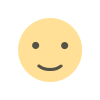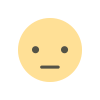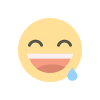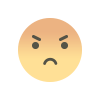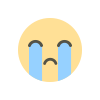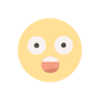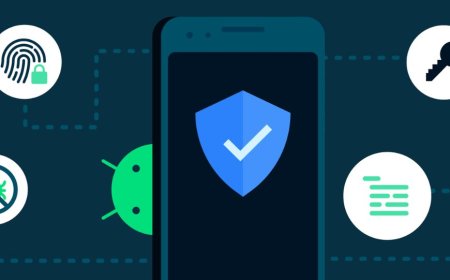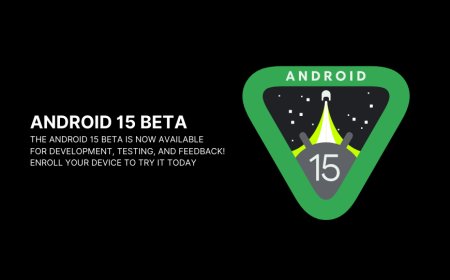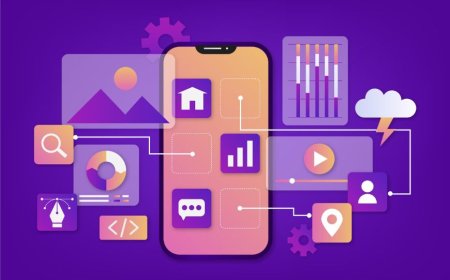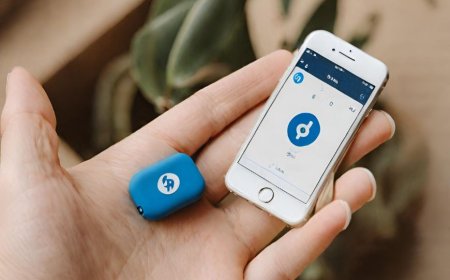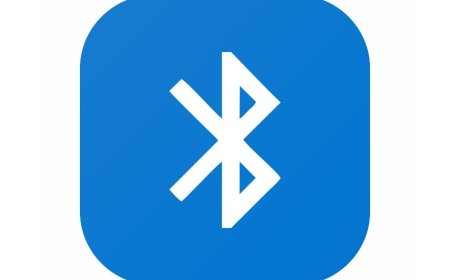Optimizing Gaming Laptop Performance: Tips and Tricks
Best gaming laptop tips and tricks to optimize performance. Boost your gaming experience with Tectoks' expert advice and recommendations.

Table of contents:
1. Introduction
2. Performance Enhancement Strategies
3. Gaming Laptop Maintenance Tips
4. Gaming Laptop FPS Boost
5. Conclusion
1. Introduction
A gaming laptop is a dream come true for many gamers who want to enjoy their favorite games on the go. However, gaming laptops are not without their challenges. They often have limited battery life, high temperatures, and lower performance than desktop PCs. How can you optimize your gaming laptop to get the most out of it? In this blog post, we will cover some of the best strategies, tips, and tricks to enhance your gaming laptop’s performance, such as:
-
How to adjust your settings and optimize your hardware for better gaming performance
-
How to clean and maintain your gaming laptop to prevent overheating and dust buildup
-
How to boost your gaming laptop’s fps (frames per second) by using software tools and tweaks
-
How to choose the best gaming laptop for your budget and gaming needs
Did you know you can boost your gaming laptop’s performance by up to 50% with simple tweaks and tricks? Read on to find out how!
2. Performance Enhancement Strategies
The performance of a gaming laptop depends on various factors, such as the hardware components, the software configuration, the game settings, and the environment.
Here are some of the performance enhancement strategies that you can use to improve your gaming laptop’s performance:
-
Hardware: The hardware of your gaming laptop includes the CPU, GPU, RAM, SSD, and battery. These components determine how fast your gaming laptop can process data, render graphics, store files, and run on battery power. To optimize your hardware, you can do the following:
-
Update your drivers. Drivers are software programs that allow your hardware to communicate with your operating system and applications. Updating your drivers can improve the compatibility, stability, and performance of your hardware. You can use tools like [Driver Booster] or [Driver Easy] to scan and update your drivers automatically.
-
Upgrade your components: If your gaming laptop has upgradeable components, such as RAM or SSD, you can replace them with higher-capacity or faster ones to boost your performance. For example, you can upgrade your RAM from 8GB to 16GB or your SSD from 256GB to 512GB. However, before you upgrade, make sure that your gaming laptop supports the new components and that you have the proper tools and skills to install them.
-
Use an external GPU: An external GPU (eGPU) is a device that connects to your gaming laptop via a cable and provides additional graphics processing power. An eGPU can improve your gaming performance significantly, especially if your gaming laptop has a weak or integrated GPU. However, an eGPU can be expensive and bulky and require a separate power source. You can check out some of the best eGPUs for gaming laptops here.
-
Software: The software of your gaming laptop includes the operating system, the antivirus, the game launcher, and the game itself. These programs affect how your gaming laptop allocates resources, runs processes, and launches applications.
-
To optimize your software, you can do the following:
-
Close unnecessary programs: Running too many programs in the background can consume your CPU, RAM, and battery resources and slow down your gaming performance. You can use the Task Manager to monitor and close the programs that you don’t need while gaming. You can also disable some of the startup programs that launch automatically when you turn on your gaming laptop. You can use tools like CCleaner or Autoruns to manage your startup programs.
-
Adjust your power options. Your power options determine how your gaming laptop balances performance and battery life. You can access your power options by clicking on the battery icon on the taskbar or by going to the Control Panel. You can choose from different power plans, such as Balanced, High Performance, or Power Saver, or create your own custom power plan. For gaming, you should choose the high-performance plan or create a custom plan that maximizes your CPU and GPU performance. You should also plug your gaming laptop into a power outlet while gaming to avoid battery drain and throttling.
-
Use a cooling pad. A cooling pad is a device that sits under your gaming laptop and provides extra fans to cool down your hardware. A cooling pad can prevent your gaming laptop from overheating and reduce the risk of thermal throttling, which is when your gaming laptop lowers its performance to avoid damage from high temperatures. You can find some of the best cooling pads for gaming laptops here.
-
Settings: The settings of your game affect how your gaming laptop renders the graphics, sounds, and effects of your game. The higher the settings, the more realistic and immersive your game will look and sound, but the more demanding it will be on your hardware. To optimize your settings, you can do the following:
-
Lower your resolution: The resolution of your game is the number of pixels that your gaming laptop displays on the screen. The higher the resolution, the sharper and clearer your game will look, but the more GPU power it will require. You can lower your resolution to reduce the load on your GPU and increase your fps. However, lowering your resolution too much can make your game look blurry and pixelated. You should aim for a resolution that matches the native resolution of your gaming laptop’s screen or is slightly lower. For example, if your gaming laptop has a 1080p (1920 x 1080) screen, you can lower your resolution to 900p (1600 x 900) or 720p (1280 x 720).
-
Adjust your graphics settings: The graphics settings of your game include options such as texture quality, shadow quality, anti-aliasing, ambient occlusion, and more. These options determine how your gaming laptop renders the details, lighting, and smoothness of your game. The higher the graphics settings, the more realistic and beautiful your game will look, but the more GPU and CPU power it will require. You can adjust your graphics settings to find the optimal balance between quality and performance. You can use the preset options, such as Low, Medium, High, or Ultra, or customize your own settings. You can also use tools like the NVIDIA GeForce Experience or AMD Radeon Software to optimize your graphics settings automatically based on your hardware and game.
-
Turn off unnecessary features: Some features of your game, such as motion blur, depth of field, lens flare, and bloom, can enhance the visual effects and atmosphere of your game, but they can also reduce your performance and fps. You can turn off these features to improve your performance and FPS without sacrificing much quality. You can also turn off some of the sound effects and music in your game to save some CPU and RAM resources.
-
Environment: The environment of your gaming laptop includes the physical conditions, such as the temperature, humidity, and dust level, that affect your gaming laptop’s performance and lifespan. To optimize your environment, you can do the following:
-
Keep your gaming laptop clean. Dust and dirt can accumulate inside and outside your gaming laptop over time and cause problems such as overheating, clogging, and short-circuiting. You should clean your gaming laptop regularly to remove dust and dirt and keep your hardware and software running smoothly. You can use tools like compressed air, microfiber cloth, and isopropyl alcohol to clean your gaming laptop. You can also follow some of the tips and steps from this guide on how to clean your gaming laptop properly.
-
Keep your gaming laptop cool. Heat is the enemy of your gaming laptop’s performance and lifespan. You should keep your gaming laptop cool by avoiding direct sunlight, using a cooling pad, and ensuring proper ventilation. You should also avoid placing your gaming laptop on soft surfaces, such as your lap, bed, or couch, that can block the air vents and cause overheating. You should also monitor your gaming laptop’s temperature and fan speed by using tools like HWMonitor or SpeedFan.
-
Keep your gaming laptop safe. Your gaming laptop is a valuable and fragile device that can be damaged by accidents, spills, drops, or theft. You should keep your gaming laptop safe by using a protective case, a surge protector, a backup drive, and a security lock. You should also avoid eating or drinking near your gaming laptop and handle it with care. You can also use tools like Find My Device or Prey to locate and secure your gaming laptop in case of loss or theft.
These are some of the performance enhancement strategies that you can use to improve your gaming laptop’s performance. By following these strategies, you can enjoy your games at higher quality, speed, and stability. You can also check out some of the best gaming laptops for different types of games, such as FPS, RPG, MOBA, etc. [here]. Happy gaming!
3. Gaming Laptop Maintenance Tips
Maintaining your gaming laptop is essential for ensuring its health and longevity. A gaming laptop is a complex and delicate device that can suffer from various problems, such as overheating, dust accumulation, battery degradation, and hardware failure. These problems can affect your gaming laptop’s performance, stability, and lifespan. Therefore, you should take good care of your gaming laptop and perform regular maintenance and repair tasks to keep it in optimal condition.
Here are some gaming laptop maintenance tips that you can follow:
-
Clean the vents and fans: The vents and fans of your gaming laptop are responsible for cooling down your hardware and preventing overheating. However, over time, they can get clogged with dust and dirt, which can reduce their efficiency and cause your gaming laptop to overheat and throttle. You should clean the vents and fans of your gaming laptop at least once every few months to remove dust and dirt and improve the airflow. You can use tools like compressed air or vacuum cleaners to blow or suck the dust and dirt out of the vents and fans. You can also follow some of the steps and precautions from this guide on how to clean the vents and fans of your gaming laptop properly.
-
Replace the thermal paste. The thermal paste is a substance that transfers the heat from your CPU and GPU to the heatsink and fan. The thermal paste helps your gaming laptop dissipate heat and maintain a stable temperature. However, the thermal paste can dry out and lose its effectiveness over time, which can cause your gaming laptop to overheat and throttle. You should replace the thermal paste on your gaming laptop every year or two to ensure optimal heat transfer and cooling. You can use tools like [thermal paste] or [thermal pad] to apply a thin layer of the new thermal paste or pad on the CPU and GPU. You can also follow some of the steps and instructions from this guide on how to replace the thermal paste on your gaming laptop properly.
-
Calibrate the battery: The battery of your gaming laptop is the source of power that allows you to game on the go. However, the battery of your gaming laptop can degrade and lose its capacity and performance over time, which can affect your gaming laptop’s battery life and run time. You should calibrate the battery of your gaming laptop every few months to optimize its performance and lifespan. You can calibrate the battery of your gaming laptop by following these steps:
-
Fully charge your gaming laptop’s battery to 100% and leave it plugged in for a few hours.
-
Unplug your gaming laptop and use it normally until the battery level reaches 5% or lower.
-
Shut down your gaming laptop and leave it off for a few hours.
-
Plug in your gaming laptop and fully charge it to 100% again.
-
Repeat this cycle once or twice to calibrate your gaming laptop’s battery.
-
Back up your data: The data on your gaming laptop includes the files, folders, settings, and applications that you store and use on your gaming laptop. The data on your gaming laptop is valuable and irreplaceable, but it can also be vulnerable to loss, corruption, or theft. You should back up the data on your gaming laptop regularly to protect it from any potential damage or disaster. You can back up the data on your gaming laptop by using tools like an external hard drive or cloud storage to copy and store your data on another device or online. You can also use tools like Windows Backup or Macrium Reflect to create a system image or a clone of your gaming laptop’s entire drive, which can help you restore your gaming laptop to its previous state in case of a system failure or crash.
These are some of the gaming laptop maintenance tips that you can follow to keep your gaming laptop in good condition. However, sometimes, your gaming laptop may need more than just regular maintenance and repair.
You may encounter some signs and symptoms that indicate that your gaming laptop has a serious problem that requires professional help, such as:
-
Loud noises: If your gaming laptop makes loud noises, such as grinding, clicking, or beeping, it may indicate that your gaming laptop has a faulty or damaged component, such as the fan, the hard drive, or the motherboard. You should stop using your gaming laptop and seek professional help as soon as possible to diagnose and fix the problem.
-
Slow performance: If your gaming laptop runs slower than usual, it may indicate that your gaming laptop has a software or hardware issue, such as a virus, malware, a corrupted file, a fragmented drive, or a failing component. You should scan your gaming laptop for any viruses or malware and remove them using tools like Windows Defender or Malwarebytes. You should also check your gaming laptop for any corrupted or fragmented files and repair them using tools like CHKDSK or Defraggler. You should also test your gaming laptop’s hardware components and replace them if they are failing or faulty.
-
Frequent crashes: If your gaming laptop crashes frequently, it may indicate that your gaming laptop has a software or hardware conflict, such as a driver, a program, a setting, or a component that is incompatible or outdated. You should update your gaming laptop’s drivers, programs, and settings to the latest versions and check for any compatibility issues. You should also troubleshoot your gaming laptop’s hardware components and isolate the cause of the crash.
-
Error messages: If your gaming laptop displays error messages, it may indicate that your gaming laptop has a software or hardware error, such as a missing, damaged, or corrupted file, registry, or component. You should read the error message carefully and follow the instructions or suggestions to fix the error. You should also search online for the error code or message and find possible solutions or workarounds.
If you encounter any of these signs and symptoms, you should not ignore them or try to fix them yourself if you are not sure what you are doing.
You should seek professional help from reliable and reputable services and providers that can help you with your gaming laptop maintenance and repair needs, such as:
-
Local shops: You can find local shops that offer gaming laptop maintenance and repair services in your area by searching online or asking around. You can check their reviews, ratings, prices, and warranties before choosing the best one for your gaming laptop. You can also visit their websites or call them to book an appointment or get a quote. Some of the advantages of local shops are that they are convenient, fast, and personal. However, some disadvantages of local shops are that they may not have the expertise, equipment, or parts for your specific gaming laptop model or issue, and they may charge higher fees or offer lower quality or warranty.
-
Online platforms: You can find online platforms that offer gaming laptop maintenance and repair services by browsing online or using apps. You can compare their features, benefits, prices, and reviews before choosing the best one for your gaming laptop. You can also register, upload, and track your gaming laptop’s status and progress online or via an app. Some of the advantages of online platforms are that they are flexible, affordable, and transparent. However, some of the disadvantages of online platforms are that they may require you to ship your gaming laptop to them, which can be risky, costly, and time-consuming, and they may not have the availability, reliability, or security for your gaming laptop or data.
-
Official support: You can find official support that offers gaming laptop maintenance and repair services by contacting your gaming laptop’s manufacturer or seller. You can check their website, email, phone, or chat to get in touch with them and request their service. You can also check their warranty, policy, and terms before choosing their service. Some advantages of official support are that they have the expertise, equipment, and parts for your specific gaming laptop model or issue, and they offer high quality and warranty. However, some of the disadvantages of official support are that they may not be available, accessible, or responsive in your area or time zone, and they may charge higher fees or have stricter conditions or limitations for their service.
These are some of the reliable and reputable services and providers that can help you with your gaming laptop maintenance and repair needs. You should choose the best one for your gaming laptop based on your preferences, budget, and urgency. You should also follow their instructions and recommendations to ensure a smooth and successful service. We hope that this section has helped you understand the importance of maintaining your gaming laptop and the best ways to do it.
4. Gaming Laptop FPS Boost
FPS, or frames per second, is a measure of how many images your gaming laptop can display on the screen in one second. FPS is important for gaming performance and experience because it affects how smooth, responsive, and realistic your game looks and feels. The higher the FPS, the better your gaming performance and experience will be. However, the FPS of your gaming laptop depends on various factors, such as your hardware, software, settings, and network.
Here are some of the tips and tricks that you can use to increase the FPS of your gaming laptop:
-
Lower your graphics settings: The graphics settings of your game determine how your gaming laptop renders the details, lighting, and effects of your game. The higher the graphics settings, the more realistic and beautiful your game will look, but the more GPU and CPU power it will require. You can lower your graphics settings to reduce the load on your GPU and CPU and increase your FPS. You can use the preset options, such as Low, Medium, High, or Ultra, or customize your own settings. You can also use tools like the NVIDIA GeForce Experience or AMD Radeon Software to optimize your graphics settings automatically based on your hardware and game.
-
Disable vsync: Vsync, or vertical synchronization, is a feature that synchronizes your gaming laptop’s FPS with your screen’s refresh rate, which is the number of times your screen updates per second. Vsync can prevent screen tearing, which is when your screen displays multiple frames at once, creating a distorted image. However, vsync can also limit your FPS to your screen’s refresh rate, which can be lower than your gaming laptop’s potential FPS. You can disable vsync to unlock your FPS and improve your gaming performance. You can disable vsync from your game’s settings or from your graphics card’s control panel.
-
Overclock your CPU and GPU: Overclocking is the process of increasing the speed and performance of your CPU and GPU beyond their factory settings. Overclocking can boost your gaming laptop’s FPS by allowing your hardware to process more data and render more graphics per second. However, overclocking can also increase your gaming laptop’s temperature, power consumption, and risk of instability or damage. You should only overclock your CPU and GPU if you have the proper knowledge, tools, and cooling system. You can use tools like Intel XTU or MSI Afterburner to overclock your CPU and GPU safely and easily.
-
Use a wired connection: Your network connection can also affect your gaming laptop’s FPS, especially if you are playing online games that require constant communication and synchronization with other players and servers. A wireless connection can be unstable, slow, or interrupted, which can cause lag, stuttering, or freezing in your game. A wired connection can provide a more stable, fast, and consistent network connection, which can improve your gaming laptop’s FPS and online gaming experience. You can use a LAN cable or an Ethernet adapter to connect your gaming laptop to your router or modem.
These are some of the most effective and proven tips and tricks that you can use to increase the FPS of your gaming laptop. By following these tips and tricks, you can enjoy your games with higher quality, speed, and stability. You can also check out some of the benchmarks and comparisons of the FPS of different gaming laptops and games, such as [this table] or [this chart]. These benchmarks and comparisons can help you choose the best gaming laptop for your gaming needs and preferences. We hope that this section has helped you understand what FPS is and how to increase it on your gaming laptop. If you have any questions or feedback, please contact us. Thank you for reading and happy gaming!
5. Conclusion
In this blog post, we have covered some of the best ways to optimize your gaming laptop performance, such as:
-
Update your drivers and software regularly
-
Adjusting your power settings and cooling system
-
Tweaking your graphics and game settings
-
Cleaning your laptop and removing unnecessary programs
-
Upgrading your hardware components if possible
By following these tips and tricks, you can improve your gaming laptop's performance, maintain its health, boost its FPS, and enjoy a smoother and faster gaming experience. You can also choose the best gaming laptop for your needs and budget by considering factors such as processor, memory, storage, graphics, display, battery, and design.
Now that you have learned how to optimize your gaming laptop performance, why not try some of these tips and tricks and see the difference for yourself? You will be amazed by how much faster and smoother your gaming laptop can run!
We hope you enjoyed this blog post and found it useful. If you have any questions or feedback, please leave them below or contact us. We would love to hear from you!
What's Your Reaction?