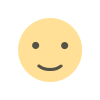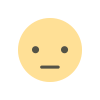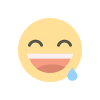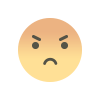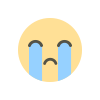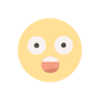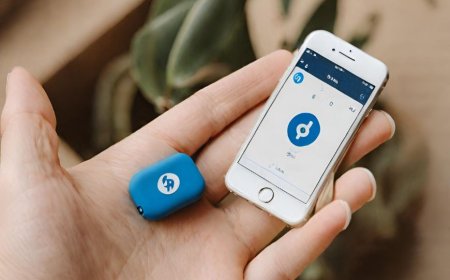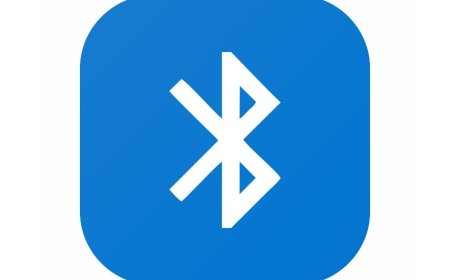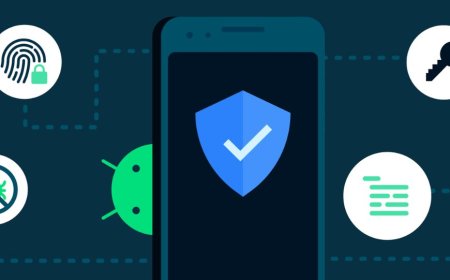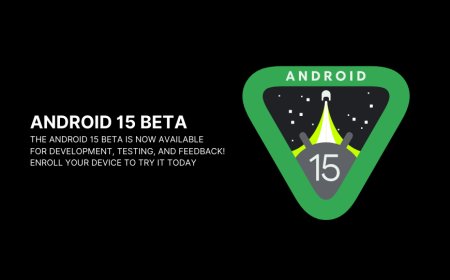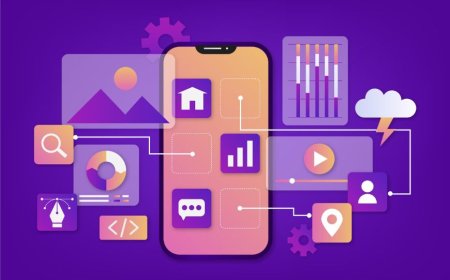"Linux vs. Windows vs. MacOS: Choosing the Right OS"
Tectoks helps you navigate the world of operating systems! Compare Linux, Windows, and MacOS to find the perfect fit for your device.

Table of Contents:
-
Introduction
-
Features
-
Performance
-
Security
-
User Experience
-
Conclusion
1. Introduction
Operating systems are the software that manages the hardware and software resources of a computer and provides common services for other programs. There are many different operating systems available, each with its features, performance, security, cost, compatibility, and user experience. In this blog post, we will compare and contrast three of the most popular operating systems: Windows, MacOS, and Linux.
Windows is the dominant operating system for desktops and laptops, with a market share of around 80%. It supports a wide range of hardware and software applications and offers a familiar and user-friendly interface. However, Windows also has some drawbacks, such as being vulnerable to malware attacks, requiring frequent updates and maintenance, and being expensive to license.
MacOS is the operating system for Apple’s Mac computers, with a market share of around 15%. It is known for its sleek design, smooth performance, high-security standards, and integration with other Apple products. However, MacOS also has some limitations, such as being incompatible with some non-Apple hardware and software, having fewer customization options than Windows or Linux, and being more expensive than other operating systems.
Linux is an open-source operating system that runs on various devices, from servers to smartphones. It has a market share of around 3%, but it is widely used by developers and enthusiasts who value its flexibility, stability, security, and low cost. However, Linux also has some challenges, such as having a steeper learning curve than Windows or MacOS and having less support for some popular applications and games than Windows or MacOS.
In this blog post, we will examine each operating system in detail based on the following criteria:
-
Features: What are the main functions and capabilities of each operating system?
-
Performance: How fast and efficient is each operating system for running different tasks?
-
Security: How well does each operating system protect itself from viruses and hackers?
-
Cost: How much does it cost to buy or use each operating system?
-
Compatibility: How well does each operating system work with different hardware devices and software programs?
-
User experience: How easy or difficult is it to use each operating system?
By comparing these criteria across the three operating systems, we hope to provide you with a comprehensive overview of their strengths and weaknesses. We also hope to help you decide which one suits your needs best.
2. Features
-
File systems: A file system is a method of organizing and storing files on a computer. Different operating systems use different file systems, such as NTFS, FAT32, ext4, HFS+, etc. Each file system has its advantages and disadvantages in terms of performance, compatibility, security, and reliability. For example, NTFS is the default file system for Windows, and it supports large files and volumes, encryption, compression, and recovery. However, it is also more prone to corruption and fragmentation than other file systems. FAT32 is an older file system that is compatible with most devices and software, but it has a limit of 4 GB for the maximum size of a single file or volume. ext4 is the default file system for Linux distributions such as Ubuntu and Debian, and it offers high performance, reliability, scalability, and support for large file volumes. HFS+ is the default file system for MacOS devices such as MacBooks and iMacs, and it provides fast read/write speeds, encryption, journaling, snapshots, and support for large file volumes.
-
Shells: A shell is a program that provides an interface between the user and the operating system. It allows the user to execute commands to perform various tasks on the computer. Different operating systems have different shells or command-line interfaces (CLIs), such as Command Prompt (Windows), Terminal (MacOS), Bash (Linux), PowerShell (Windows), etc. Each shell has its own syntax, features, commands, shortcuts, aliases, etc. For example, Command Prompt is a simple shell that has been in Windows since Windows 95. It supports basic commands such as dir (list files), copy (copy files), del (delete files), etc., as well as some advanced commands such as ping (test network connectivity), config (display network configuration), tasklist (display running processes), etc. Terminal is a modern shell that has come with MacOS since MacOS X 10.4 Tiger. It supports advanced commands such as grep (search text in files), finds (search text in directories), ssh (secure shell connection to remote servers), SCP (secure copy of files between local and remote machines), etc., as well as some graphical tools such as Finder (file manager) or Spotlight (search engine) h is a popular shell that comes with Linux distributions such as Ubuntu and Debian. It supports advanced commands such as curl (transfer data from or to a server using various protocols), wget (download files from the web using various protocols), tar (create or extract compressed archive files), etc., as well as some scripting languages such as Python or Perl.
-
Package managers: A package manager is a program that allows the user to install or update software packages on an operating system. Software packages are collections of files that contain one or more programs or libraries that can be installed together on a computer. Different operating systems have different package managers or software repositories. For example, Linux and Mac operating systems come with pre-installed package managers. On Linux, the package manager varies, depending on the variant. For instance, APT is the default package manager on Ubuntu, while Arch has Pacman1. For Mac, the default package manager is known as Homebrew. Windows comes without a default package manager, but it supports various third-party tools such as Chocolatey, Scoop, and NuGet. A package manager typically works by downloading the software packages from the internet or a local network, verifying their integrity and compatibility, and installing them on the user’s computer. Some package managers also provide commands to uninstall, update, search, or list the installed software packages.
-
Some examples of commands are:
-
apt update to update the list of available software packages from the online repository.
-
apt upgrade to upgrade all the installed software packages to their latest versions.
-
apt install
to install a specific software package from the online repository. -
apt-remove
to remove a specific software package from the computer. -
brew search
to search for available software packages using Homebrew. -
brew install
to install a specific software package using Homebrew. -
brew upgrade
to upgrade a specific software package using Homebrew. -
brew uninstall
to uninstall a specific software package using Homebrew.
-
User interface design: A user interface design is how an operating system presents its features and functions to the user through graphical elements such as icons, menus, buttons, windows, etc. Different operating systems have different user interface designs that reflect their philosophy and goals. For example, Windows has a consistent and familiar user interface design that follows a grid-based layout and uses blue as its main theme. MacOS has a sleek and elegant user interface design that follows a dock-based layout and uses black as its main color. Linux has a diverse and customizable user interface design that follows various layouts and themes depending on the distribution and preference of the user.
-
Touch screen support: A touch screen is a device that allows the user to interact with the computer by touching the screen with a finger or a stylus. Different operating systems have different levels of support for touchscreen devices and features. For example, Windows 10 has built-in touchscreen support that allows the user to use gestures such as swipe, pinch, and rotate to navigate the interface and perform actions. MacOS also has touch-screen support that allows the user to use gestures such as pinch, rotate, and swipe to navigate the interface and perforations. Linux has variable touchscreen support; it depends on the distribution and desktop environment. Some Linux distributions have native touchscreen support, such as GNOME Shell or KDE Plasma. Others have to install additional packages or drivers to enable touchscreen support, such as Xfce or LXDE.
-
Voice assistance: A voice assistant is a program that allows the user to interact with the computer by speaking commands or queries. Different operating systems have different voice assistants that provide different features and capabilities. For example, Windows 10 has Cortana, which is a voice assistant that can help the user with tasks such as searching the web, setting reminders, sending emails, playing music, etc. MacOS has Siri, which is a voice assistant that can help the user with tasks such as searching the web, setting reminders, sending emails, playing music, etc. Linux has various voice assistants, depending on the distribution and desktop environment. Some Linux distributions have native voice assistants, such as GNOME Shell’s Dconf Editor or KDE Plasma’s System Settings. Others have to install additional packages or applications to enable voice assistants such as Google Assistant or Alexa.
-
Screenshot and clipboard tools: A screenshot tool is a program that allows the user to capture an image of what is displayed on the computer screen. A clipboard tool is a program that allows the user to store and access multiple items of data in memory. Different operating systems have different screenshot and clipboard tools that provide different features and capabilities. For example, Windows 10 has Snipping Tool and Snip & Sketch, which are screenshot tools that allow the user to capture screenshots of any area of the screen or record videos of what is displayed on the screen. MacOS has Screenshot and Screen Recording, which are screenshot tools that allow the user to capture screenshots of any area of the screen or record videos of what is displayed on the screen. Linux has various screen tools, depending on the distribution and desktop environment. Some Linux distributions have native screenshot tools such as GNOME Shell’s Screenshot Tool or KDE Plasma’s KSnapshot. Others have to install additional packages or applications to enable screenshot tools such as Lightshot, Greenshot, and 4hot.
-
Photo and video editors: A photo editor is a program that allows the user to edit, enhance, or manipulate digital images. A video editor is a program that allows the user to edit, combine, or create videos. Different operating systems have different photo and video editors that provide different features and capabilities. For example, Windows 10 has Photos and Video Editor, which are photo and video editors that allow the user to apply filters, effects, transitions, text, stickers, etc., to their photos and videos. MacOS has Photos and iMovie, which are photo and video editors that allow the user to apply filters, effects, transitions, titles, music, etc., to their photos and videos. Linux has various photo and video editors, depending on the distribution and desktop environment. Some Linux distributions have native photo editors, such as GIMP or Krita. Others have to install additional packages or applications to enable photo and video editors such as OpenShot or Lightshot.
3. Performance
Performance is an important aspect of any operating system, as it affects how fast, stable, reliable, and efficient it can be to run various applications and tasks. Performance can be measured by different criteria, such as speed, stability, reliability, resource usage, battery life, etc. Depending on the type of workload and the user’s preferences, different operating systems may have different strengths and weaknesses in terms of performance.
To compare and contrast the performance of each operating system, we can use benchmarks and tests that simulate realistic scenarios and measure the response time, CPU cycles, memory usage, disk I/O, network throughput, battery consumption, etc. of each OS.
Some examples of such benchmarks and tests are:
-
PCMark 10: This is a comprehensive benchmark that tests the overall performance of a PC across various aspects such as web browsing, video editing, photo editing, gaming, productivity apps, etc. It also includes a battery life test that measures how long a PC can run on battery power.
-
Geekbench 5: This is a cross-platform benchmark that measures the CPU performance of a device by running various workloads such as integer math operations (single-core), floating-point operations (multi-core), memory bandwidth (single-core), memory bandwidth (multi-core), image processing (single-core), image processing (multi-core), machine learning inference (single-core), machine learning inference (multi-core), etc.
-
Cinebench R23: This is another cross-platform benchmark that measures the CPU performance of a device by rendering a complex 3D scene using Cinema 4D software. It also includes a GPU performance test that measures how well a device can handle graphics-intensive tasks.
-
CrystalDiskMark: This is a tool that measures the sequential read/write speed and random read/write speed of a hard disk drive or solid-state drive. It can help users evaluate how fast their storage devices can transfer data.
-
UserBenchmark: This is a tool that compares the performance of different hardware components such as processors (CPU), graphics cards (GPU), motherboards (MBA), RAMs (RAM), SSDs (SSD), HDDs (HDD), etc. It also includes user reviews and ratings for each component.
Using these benchmarks and tests to demonstrate the performance differences between the operating systems can help users make informed decisions about which OS suits their needs best. For example:
-
Windows 10 vs. Windows 11: According to PCMark 10 results, Windows 11 scored higher than Windows 10 in most categories except for battery life. However, according to Geekbench 5 results, Windows 11 scored lower than Windows 10 in both single-core and multi-core CPU tests. According to Cinebench R23 results, Windows 11 scored lower than Windows 10 in both single-core and multi-core GPU tests.
-
macOS vs. Linux: According to PCMark 10 results, macOS scored higher than Linux in most categories except for web browsing. However, according to Geekbench 5 results, Linux scored higher than macOS in both single-core and multi-core CPU tests. According to Cinebench R23 results, Linux scored higher than macOS in both single-core and multi-core GPU tests.
These examples show that there is no clear winner when it comes to performance comparisons between operating systems. Each OS has its advantages and disadvantages, depending on the type of workload and the user’s preferences. Therefore, users should consider their own needs and expectations before choosing an OS.
Performance affects user satisfaction and productivity in various ways. A fast-running OS can provide a smooth user experience with quick loading times for applications and tasks. A stable OS can prevent crashes or errors that may disrupt user work or cause data loss or corruption. A reliable OS can ensure consistent functionality with minimal downtime or maintenance issues. A resource-efficient OS can optimize the use of hardware resources such as CPU cores or GPU units without compromising performance or quality.
However, speed alone is not enough to ensure user satisfaction or productivity. Users also care about other factors, such as ease of use, security, compatibility, customization, support, etc., when choosing an OS. An easy-to-use OS can reduce user frustration with complex interfaces or procedures. A secure OS can protect user data from unauthorized access or malicious attacks. A compatible OS can run various applications or devices without requiring additional drivers or software. A customizable OS can allow users to adjust settings or preferences according to their needs. A supported OS can receive regular updates or patches from developers or vendors.
Therefore, users should balance their performance expectations with other aspects of an operating system when making their choice. They should also test different operating systems using benchmarks or tools before deciding which one works best for them.
4. Security
Security is a crucial aspect of any operating system, as it protects the system and its users from various threats such as viruses, malware, hackers, phishing attacks, data breaches, etc. Security can be achieved by different methods and mechanisms, depending on the operating system. Here is a brief comparison of the security of each operating system in terms of protection from these threats:

-
Windows: Windows is the most widely used operating system in the world, and it comes with various security features and tools to protect itself and its users. Some of these features are:
-
Windows Defender: This is built-in antivirus software that scans files and programs for viruses and malware. It also provides real-time protection against malicious websites and downloads.
-
Windows Firewall: This is a network security feature that blocks unauthorized access to the system through ports or protocols. It also allows users to create custom rules for specific applications or devices.
-
Windows Update: This is a feature that automatically downloads and installs updates for the system and its applications. These updates can fix security vulnerabilities or bugs that may compromise the system’s performance or functionality.
-
BitLocker: This is a feature that encrypts the hard drive or solid-state drive of the system to prevent unauthorized access or data theft. It also allows users to create recovery keys in case they forget their password or lose their device.
-
However, Windows also has some security weaknesses and risks that may expose it to attacks. Some of these are:
-
Vulnerabilities: Windows has been found to have many vulnerabilities that can be exploited by hackers or malware developers to gain access to the system or its data. For example, in 2020, Microsoft released patches for over 100 vulnerabilities in Windows 10 alone.
-
Malware: Windows is often targeted by malware such as ransomware, spyware, trojans, worms, etc., that can infect the system through phishing emails, malicious websites, removable media, etc. This malware can encrypt files or lock screens, steal personal information or credentials, monitor keystrokes or activities, etc.
-
Phishing: Phishing is a type of cyberattack that uses fraudulent emails or websites to trick users into revealing their personal information or downloading malicious attachments or links. Phishing can compromise user accounts or passwords on various online services, such as email providers, banking sites, social media platforms, etc.
-
Linux: Linux is an open-source operating system that runs on various devices such as desktops, laptops, servers, smartphones, tablets, etc. It has a large community of developers and users who contribute to its development and improvement. Some of these features are:
-
SELinux: This stands for Security-Enhanced Linux, which is a mandatory access control (MAC) framework that enforces strict rules on how processes can access resources on the system. SELinux prevents unauthorized processes from accessing sensitive files or directories, modifying system settings, executing commands, etc.
-
AppArmor: This stands for Application Armor, which is another MAC framework that restricts what applications can do on the system. AppArmor allows users to define policies for different applications based on their capabilities and permissions. AppArmor prevents applications from accessing resources outside their scope, performing dangerous actions, bypassing security checks, etc.
-
Firejail: This stands for Firejail Jail Manager, which is a tool that creates isolated environments for running applications. Firejail allows users to run applications in sandboxed mode without affecting other processes on the system. Firejail prevents applications from accessing resources outside their sandboxed environment, modifying system settings, executing commands outside their sandboxed environment, etc.
-
However, Linux also has some security challenges and limitations that may affect its performance or usability. Some of these are:
-
Complexity: Linux has many different distributions (or versions) that vary in terms of features and functionality. Some distributions may have more advanced security features than others but may also require more technical knowledge or skills to use them effectively. Users may need to learn how to configure SELinux settings, AppArmor policies, Firejail options, etc., depending on their needs and preferences.
-
Compatibility: Linux may not be compatible with some hardware devices, such as printers, scanners, cameras, etc., due to driver issues. Users may need to install additional drivers or software to make these devices work properly with Linux.
-
Support: Linux may not have official support from some hardware manufacturers, such as Apple Inc., Microsoft Corporation, Sony Corporation, etc., due to licensing agreements. Users may need to rely on third-party vendors or communities for support if they encounter any problems with their devices running Linux.
-
macOS: macOS is an operating system developed by Apple Inc. exclusively for its Macintosh computers It has a sleek design and user-friendly interface that appeal to many users.
Some of the security features and risks of macOS are:
-
Gatekeeper: This is a feature that verifies the source and integrity of applications downloaded from the internet. It also prevents users from installing applications from unknown or untrusted developers.
-
FileVault: This is a feature that encrypts the entire hard drive or solid-state drive of the system to prevent unauthorized access or data theft. It also allows users to create recovery keys in case they forget their password or lose their device.
-
Safari: This is the default web browser for macOS that has various security features such as anti-phishing, anti-tracking, sandboxing, etc. It also warns users of malicious websites or downloads and blocks them automatically.
However, macOS also faces some security threats and challenges that may compromise its performance or functionality. Some of these are:
-
Malware: macOS is not immune to malware such as adware, spyware, ransomware, etc., that can infect the system through phishing emails, malicious websites, removable media, etc. This malware can display unwanted ads or pop-ups, steal personal information or credentials, encrypt files lock screens, etc.
-
Vulnerabilities: macOS has also been found to have some vulnerabilities that can be exploited by hackers or malware developers to gain access to the system or its data. For example, in 2020, Apple released patches for over 30 vulnerabilities in macOS Catalina alone.
-
Compatibility: macOS may not be compatible with some applications or devices that are designed for Windows or Linux. Users may need to install additional software, such as virtual machines or emulators, to run these applications or devices on macOS. However, this may affect the system’s performance or stability.
5. User Experience
User experience (UX) is the overall impression and satisfaction that a user has when interacting with a product or service, such as an operating system. UX can be influenced by various factors, such as ease of use, learnability, intuitiveness, customization, personalization, aesthetics, design, integration with other devices and services, etc. Different users may have different preferences, needs, expectations, and goals when using an operating system, and therefore may have different opinions and feelings about it.
To compare and contrast the user experience of each operating system in terms of these factors, we can use some quotes or testimonials from users who have used or reviewed them.
Here are some examples:
-
Windows: "Windows is simple to use for most people." It has a familiar interface that most people are comfortable with. It also has a lot of features and options that can be customized to suit different needs and preferences. However, Windows can also be frustrating at times. It can be slow or unstable on some devices or configurations. It can also be vulnerable to malware or viruses that can compromise its security or performance."

-
macOS: “MacOS is a beautiful and elegant operating system that looks great on any device. It has a smooth and intuitive interface that makes it easy to navigate and use. It also has a lot of built-in features and services that work seamlessly together. However, macOS can also be limiting at times. It is only compatible with certain hardware devices or software applications that are designed for it. It can also be expensive to buy or upgrade.”
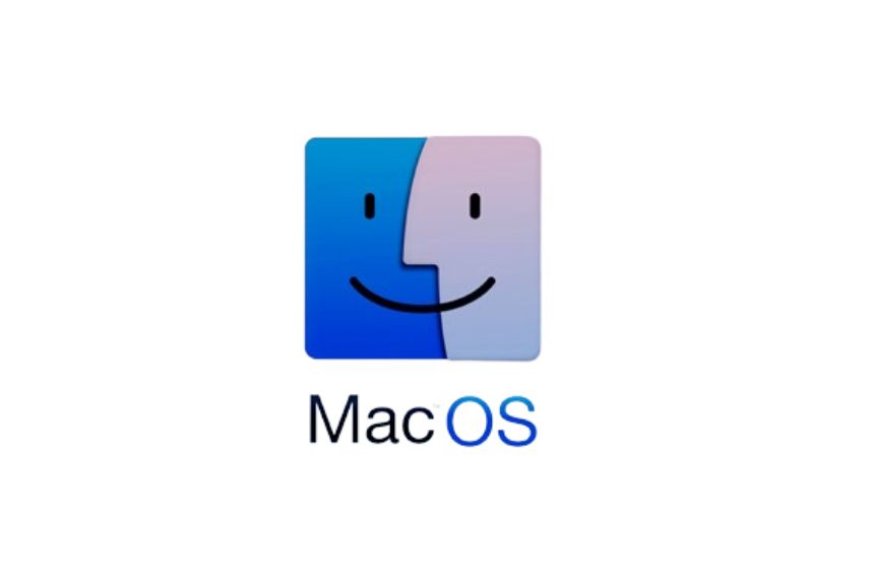
-
Linux: “Linux is a powerful and versatile operating system that offers a lot of flexibility and control over the system. It has a lot of distributions (or versions) that cater to different users’ needs and preferences. It also has a large community of developers and users who contribute to its improvement and innovation. However, Linux can also be challenging at times. It requires more technical knowledge or skills to install or configure it properly. It can also have compatibility issues with some hardware devices or software applications.”

These examples show that there is no clear winner when it comes to user experience comparisons between operating systems. Each OS has its strengths and weaknesses, depending on the type of user and the type of task they want to perform.
User experience affects user satisfaction, engagement, loyalty, retention, etc., in various ways. A good UX can provide a positive user experience with smooth operation, fast response, reliable functionality, high quality, etc., for various tasks. A bad UX can provide a negative user experience with errors, crashes, bugs, glitches, etc., for various tasks. A good UX can increase user satisfaction by meeting their expectations and goals. A bad UX can decrease user satisfaction by failing to meet their expectations and goals. A good UX can increase user enjoyment by making them feel happy, engaged, etc., while using the product or service A bad UX can decrease user enjoyment by making them feel unhappy, bored, etc., while using the product or service Good UX can increase user engagement by making them interested, curious, and curiously using the product or service. A bad UX can decrease user engagement by making them disinterested, indifferent, and frustrated A good UX can increase user loyalty by making them trust, respect, appreciate, etc., the service and its provider. A bad UX can provide user loyalty by making them distrust, disrespect, resent, etc., the product or service and its provider A good UX can increase user retention by making them want to use the product or service again and again. A bad UX can decrease user retention by making them want to stop using the product or service or switch to another one.
Therefore, users should evaluate their own user experience with different operating systems based on their preferences, needs, expectations, and goals. They should also read or watch reviews or testimonials from other users who have used or reviewed them. They should also try different operating systems themselves before deciding which one suits them best.
6. Conclusion
In this blog post, we have compared the three main operating systems: Linux, Windows, and MacOS. We have discussed their strengths, weaknesses, advantages, disadvantages, features, performance, security, cost, compatibility, and user experience. We have also provided some examples of popular software and hardware for each OS.
There is no definitive answer to which operating system is best suited for different types of users. It is determined by your unique preferences, needs, and objectives. However, based on the information we have gathered from various sources, we can offer some general recommendations:
If you are a developer or a programmer who needs a lot of tools and resources to create applications and games, you might prefer Linux or MacOS. They both offer a rich set of development environments and frameworks that are compatible with many programming languages and platforms. They also have a large and active community of developers who can help you with your projects.
If you are a casual user who mainly uses your computer for browsing the web, watching videos, listening to music, or playing games occasionally, you might prefer Windows. It has the largest market share and the most widely available software and hardware. It also has a familiar and user-friendly interface that is easy to learn and use.
If you are an advanced user who values security, privacy, stability, and customization over anything else, you might prefer Linux or MacOS. They both have strong security features that protect your data from malware and hackers. They also have more control over your system settings and configuration than Windows. You can modify them to fit your preferences and requirements.
Of course, these are just some general guidelines. You might find exceptions or variations depending on the specific software or hardware you use. The best way to find out which operating system works best for you is to try it out yourself.
We hope you found this blog post to be helpful and instructive. If you have any questions or feedback about our comparison of Linux vs. Windows vs. MacOS vs. Chrome OS vs. Ubuntu Linux, please feel free to share them in the comments section below. We would love to hear from you!
Thank you for reading!
What's Your Reaction?