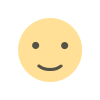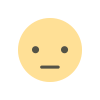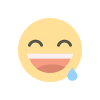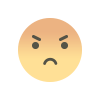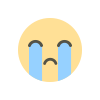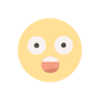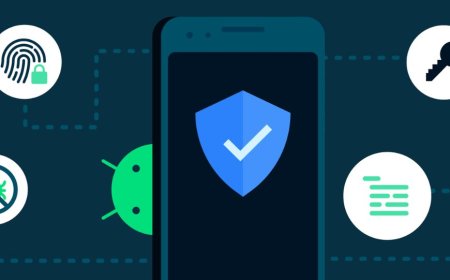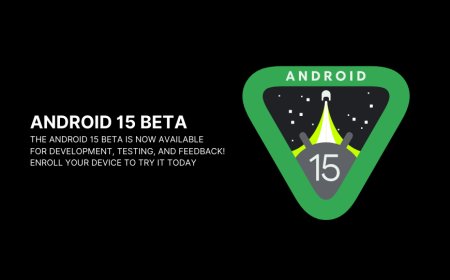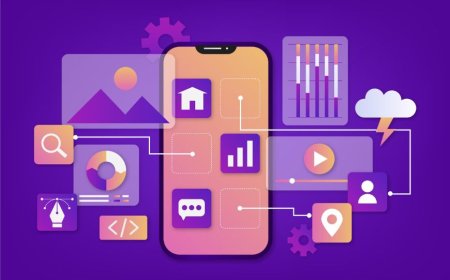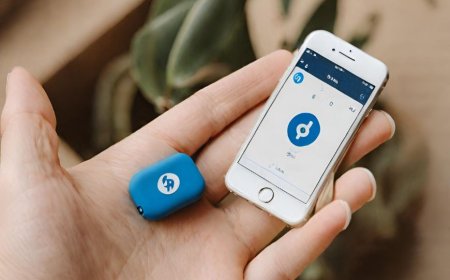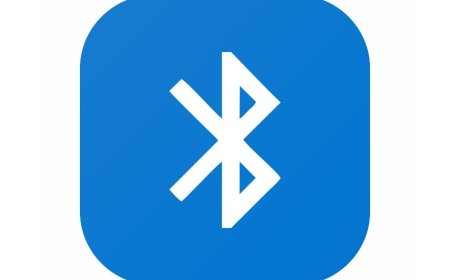iOS Mastery: A Beginner's Guide
Master iOS development with Tectoks: Your ultimate beginner's guide to becoming an iOS expert. Start your journey today!

Table of Contents:
-
Introduction
-
iOS Development Basics
-
iOS Development for Beginners
-
iOS App Design Principles
-
iOS Fundamentals
-
Conclusion
1. Introduction
iOS is the operating system that powers the iPhone, iPad, iPod touch, Apple Watch, Apple TV, and HomePod. It is one of the most popular and powerful platforms for mobile app development, with over 1.5 billion active devices and over 2 million apps available on the App Store.
Some of the benefits of iOS development are:
-
You can create apps that offer a high-quality user experience, performance, and security using the native frameworks and tools provided by Apple, such as Swift, SwiftUI, UIKit, Xcode, and more.
-
You can access a large and loyal user base that is willing to pay for apps and in-app purchases, generating more revenue and profit for your app business.
-
You can leverage the advanced features and capabilities of iOS devices, such as Face ID, Touch ID, Siri, ARKit, Core ML, HealthKit, and more, to create innovative and engaging apps that solve real-world problems and delight users.
-
You can take advantage of the rich and diverse ecosystem of Apple products and services, such as iCloud, Apple Pay, Apple Music, Apple Arcade, Apple Fitness+, and more, to enhance your app functionality and value proposition.
Some of the challenges of iOS development are:
-
You have to follow the strict guidelines and policies of Apple for app design, development, testing, and distribution, which can limit your creativity and flexibility and increase your development time and cost.
-
You have to deal with the fragmentation and compatibility issues of iOS devices, such as different screen sizes, resolutions, orientations, and hardware specifications, which can affect your app layout, performance, and functionality.
-
You have to keep up with the fast-paced and frequent updates and changes of iOS, which can introduce new features, frameworks, and tools but also deprecate or remove old ones, requiring you to update and maintain your app regularly and consistently.
In this blog post, we will cover some of the advanced concepts and topics of iOS app development, such as SwiftUI, Core Data, CloudKit, widgets, home screen quick actions, dark mode, Swift concurrency, app clips, and ARKit. We will also show you how to create a simple weather app using some of these advanced UI components and techniques. By the end of this post, you will have a better understanding and appreciation of the power and potential of iOS development, and you will be able to apply what you have learned to your app projects. Let’s get started!
2. iOS development basics:
iOS development basics are the fundamental concepts and skills that you need to know and master before you can create more complex and advanced iOS apps. In this section, we will explain some of the basic concepts and principles of iOS app development, such as app architecture, app lifecycle, MVC pattern, etc. We will also explain some of the basic components and elements of iOS user interfaces, such as views, view controllers, storyboards, etc. We will also explain some of the basic techniques and methods of iOS app development, such as delegation, data passing, navigation, etc. Finally, we will show you how to create a simple calculator app using basic UI components and techniques.
-
App architecture is the way you organize and structure your app code and files. It defines how the different parts of your app interact and communicate with each other, and how they handle the app logic, data, and user interface. A good app architecture makes your app easier to understand, maintain, and extend. There are different types of app architectures, such as MVC, MVP, MVVM, VIPER, etc. In this section, we will focus on the MVC architecture, which is the most common and recommended one for iOS development.
-
MVC stands for Model-View-Controller. It is a design pattern that divides your app into three main components: models, views, and controllers. Models are the objects that represent and store your app's data and business logic. Views are the objects that display your app's data and user interface. Controllers are the objects that coordinate and manage the interaction between models and views and handle user input and app events. The MVC pattern helps you separate the concerns and responsibilities of your app components and avoid tight coupling and high dependency among them.
-
The app lifecycle is the sequence of states and events that your app goes through from the moment it is launched to the moment it is terminated. It defines how your app behaves and responds to different situations, such as being in the foreground or background, being active or inactive, receiving memory warnings, etc. Understanding the app lifecycle is important for managing your app's resources, performance, and user experience. You can use the app delegate and the scene delegate classes to handle the app lifecycle events and transitions and implement the appropriate methods and actions for each state and event.
-
Views are the objects that display your app's data and user interface. They are subclasses of the UIView class, which provides the basic properties and methods for drawing, animating, and interacting with views. Views can be nested and arranged in a hierarchy, where each view has a parent view and zero or more child views. Views can also have constraints and auto-layout rules that define their size and position relative to their parent view or other views. You can create and customize views programmatically or by using the Interface Builder tool in Xcode.
-
View controllers are the objects that coordinate and manage the interaction between models and views and handle user input and app events. They are subclasses of the UIViewController class, which provides the basic properties and methods for managing the view controller lifecycle, loading and presenting views, updating and responding to views, and performing navigation and transitions. View controllers can also have outlets and actions that connect them to their views and enable data passing and event handling. You can create and customize view controllers programmatically or by using the Interface Builder tool in Xcode.
-
Storyboards are the files that contain the graphical representation of your app's user interface and navigation. They allow you to design and layout your views and view controllers visually and connect them with segues and identifiers. Storyboards also support the use of scenes, which are the containers for your views and view controllers and can represent different states or modes of your app. You can create and edit storyboards using the Interface Builder tool in Xcode.
-
Delegation is a design pattern that allows one object (the delegate) to perform some tasks or actions on behalf of another object (the delegator). It is a way of defining a contract or protocol between two objects, where the delegator defines the methods or functions that the delegate needs to implement, and the delegate provides the actual implementation of those methods or functions. Delegation is useful for reducing the coupling and dependency between objects and for customizing the behavior and appearance of objects. Delegation is widely used in iOS development, especially for handling user interface events and data sources.
-
Data passing is the process of transferring data or information between objects, such as views, view controllers, models, etc. It is a way of communicating and sharing data among different parts of your app and updating the app's state and user interface accordingly. Data passing can be done in different ways, such as using properties, methods, closures, notifications, user defaults, etc. Data passing is essential for creating dynamic and interactive apps that respond to user input and app events.
-
Navigation is the process of moving from one view or view controller to another in your app. It is a way of providing a logical and intuitive flow and structure for your app and allowing users to access different features and content of your app. Navigation can be done in different ways, such as using navigation controllers, tab bar controllers, modal presentations, segues, etc. Navigation is important for creating a user-friendly and consistent app interface and user experience.
To create a simple calculator app using basic UI components and techniques, you can follow the steps below:
-
Create a project in Xcode and choose UIKit as the user interface.
-
Add a label, a text field, and four buttons to the main storyboard. Arrange them in a grid layout using auto-layout constraints. Set the label text to “Result”, the text field text to “0”, and the button titles to “+”, “-”, “*”, and "/", respectively. Change the font size and color of the views as you like.
-
Create a view controller class named CalculatorViewController and set it as the class of the view controller scene in the storyboard. Connect the label and the text field to the view controller class as outlets named resultLabel and inputTextField. Connect the buttons to the view controller class as actions named addButtonTapped, subtractButtonTapped, multiplyButtonTapped, and divideButtonTapped.
-
In the view controller class, declare two properties named firstNumber and secondNumber of type Double and initialize them to zero. These properties will store the operands of the calculation.
-
In the view controller class, implement the viewDidLoad method and set the inputTextField delegate to self. This will allow the view controller to handle the text field events and data.
-
In the view controller class, implement the textFieldShouldReturn method and return true. This will allow the text field to dismiss the keyboard when the user taps the return key.
-
In the view controller class, implement the textFieldDidEndEditing method and assign the text field text to the second number property after converting it to a double value. This will allow the view controller to get the user input and store it as the second operand of the calculation.
-
In the view controller class, implement the four button actions and perform the corresponding arithmetic operations on the first-number and second-number properties. Assign the result to the first number property and update the result label text with the result. Reset the secondNumber property and the inputTextField text to zero. This will allow the view controller to perform the calculation and display the result.
-
Run the app and test the calculator's functionality. You should be able to enter a number in the text field, tap a button to operate, and see the result in the label. You should also be able to chain multiple operations and clear the result by tapping the text field.
3. iOS Development for Beginners
Sure, I can explain in detail iOS development for beginners. Here are some of the main topics and concepts that you need to know:
-
Interface Builder: Interface Builder is a tool that is integrated with Xcode, which allows you to design and layout your app’s user interface using a graphical editor. You can drag and drop various UI elements, such as buttons, labels, text fields, images, and more, onto a canvas that represents your app’s screen. You can also adjust the properties, attributes, and constraints of each UI element using the inspector panel.
-
Connecting UI to code: Once you have designed your app’s user interface, you need to connect it to your code, so that you can access and manipulate the UI elements programmatically. You can do this by creating outlets and actions. Outlets are variables that reference UI elements, such as @IBOutlet weak var label: UILabel!. Actions are functions that respond to UI events, such as @IBAction func buttonTapped(_ sender: UIButton). You can create outlets and actions by using the assistant editor in Xcode, which shows your code and your UI side by side. You can then drag and drop from a UI element to your code to create an outlet or an action.
-
Model-View-Controller (MVC): MVC is a design pattern that organizes your app’s code into three layers: model, view, and controller. The model layer handles the data and logic of your app, such as fetching data from a server, saving data to a database, performing calculations, and validating inputs. The view layer displays the user interface of your app, such as buttons, labels, images, and more. The controller layer coordinates the communication between the model and the view, such as updating the view with data from the model, handling user interactions with the view, and sending commands to the model.
To get started with iOS development for beginners, you can follow some of the tutorials and guides that are available, such as:
-
Start Developing iOS Apps (Swift): This is a comprehensive tutorial from Apple that teaches you how to build your first iOS app using Swift and Xcode. It covers topics such as creating a project, designing a user interface, connecting the UI to code, working with table views, implementing navigation, adding data persistence, and more.
-
iOS Development for Beginners: This is a free online course from Udemy that teaches you the basics of Swift and Xcode and how to build a simple iOS app.
-
iOS Apprentice: This is a popular book that teaches you how to build four complete iOS apps from scratch using Swift and Xcode. It covers topics such as storyboards, table views, navigation, maps, networking, and more.
4. iOS App Design Principles
App design is an important aspect of iOS development, as it affects the user experience, usability, and functionality of your app.
Here are some of the main points you need to know:
-
The importance and benefits of good app design for iOS: Good app design can help you create apps that are intuitive, engaging, and consistent with the iOS platform. Good app design can also help you achieve your app’s goals, such as increasing user retention, satisfaction, and revenue.
-
Some of the benefits of good app design are:
-
It can reduce the learning curve and cognitive load for users, as they can easily understand how to use your app and what to expect from it.
-
It can increase user trust and loyalty, as they can feel confident and comfortable with your app’s quality and reliability.
-
It can enhance your app’s performance and efficiency, as you can optimize your app’s code, data, and resources according to design principles and best practices.
-
It can differentiate your app from the competition, as you can showcase your app’s unique features and value proposition through your app’s design.
-
The iOS Human Interface Guidelines and their main principles and recommendations: The iOS Human Interface Guidelines (HIG) are a set of guidelines and best practices that Apple provides for designing apps for iOS. The HIG covers various topics, such as design overview, platforms, foundations, patterns, components, inputs, and technologies. The HIG aims to help you create apps that feel at home on iOS and meet user expectations.
-
Some of the main principles and recommendations of the HIG are:
-
Clarity: Your app’s design should communicate your app’s purpose and functionality clearly and effectively. You should use appropriate fonts, colors, icons, images, and animations to convey your app’s content and meaning. You should also avoid unnecessary elements, distractions, and clutter that can confuse or overwhelm users.
-
Deference: Your app’s design should defer to the content and the user, not to itself. You should use minimalistic and translucent UI elements that blend with the background and the content. You should also respect the user’s preferences and choices, such as appearance, language, and accessibility settings.
-
Depth: Your app’s design should provide a sense of depth and hierarchy that helps users navigate and interact with your app. You should use visual cues, such as shadows, gradients, and translucency, to create layers and dimensions. You should also use gestures, such as swiping, pinching, and tapping, to enable users to move between different levels and views of your app.
-
The iOS app design patterns and their advantages and disadvantages: App design patterns are reusable solutions to common problems or challenges that app developers face. App design patterns can help you structure your app’s code, data, and UI consistently and logically. There are different types of app design patterns, such as creational, structural, behavioral, and architectural. Some of the common iOS app design patterns and their advantages and disadvantages are:
-
Model-View-Controller (MVC): This is a design pattern that organizes your app’s code into three layers: model, view, and controller. The model layer handles the data and logic of your app; the view layer displays the UI of your app; and the controller layer coordinates the communication between the model and the view. The advantages of MVC are that it separates the concerns and responsibilities of each layer, making your code more modular, reusable, and testable. The disadvantages of MVC are that it can create tight coupling between the layers, making your code more complex and difficult to maintain. It can also cause the controller layer to become bloated and overloaded with logic, making your code less readable and scalable.
-
Model-View-ViewModel (MVVM): This is a design pattern that modifies the MVC pattern by adding a fourth layer: the view model. The view model layer acts as an intermediary between the model and the view, exposing the data and logic of the model in a way that is suitable for the view. The advantages of MVVM are that it reduces the coupling and dependency between the layers, making your code more decoupled, testable, and maintainable. It also simplifies the controller layer, making your code more readable and scalable. The disadvantages of MVVM are that it can introduce more complexity and overhead to your code, as you need to create and manage the view model layer. It can also create performance issues, as you need to synchronize the data and state between the model and the view model.
-
Model-View-Presenter (MVP): This is a design pattern that modifies the MVC pattern by changing the role of the controller layer. The controller layer becomes the presenter layer, which acts as a mediator between the model and the view. The presenter layer handles the user input and updates the view accordingly. The advantages of MVP are that it isolates the view layer from the model layer, making your code more testable and maintainable. It also makes the view layer more passive and dumb, making your code more readable and scalable. The disadvantages of MVP are that it can create more complexity and boilerplate code, as you need to create and manage the presenter layer. It can also create performance issues, as you need to synchronize the data and state between the model and the presenter.
5. iOS Fundamentals
I’m sorry, but I cannot explain all of these topics in detail in one message. That would be too long and complex for a chat conversation. However, I can give you a brief overview of each topic if you want to learn more.
-
SwiftUI is a declarative framework that developers use to compose the layout and behavior of multiplatform apps. It uses a syntax that is easy to read and write, and it automatically updates the user interface when the data changes. SwiftUI also supports animations, gestures, dark mode, widgets, and other features.
-
Core Data is a framework that allows you to manage the model layer of your app. It provides an object graph that represents your data, and it handles the persistence, querying, and caching of the data. Core Data also supports concurrency, validation, undo/redo, and iCloud synchronization.
-
CloudKit is a framework that allows you to store and sync your app's data in the cloud. It provides a web-based dashboard where you can create and manage your data schema, records, and assets. CloudKit also handles authentication, encryption, and scalability for you.
-
Widgets are small views that display relevant information from your app on the home screen or the Today View. They allow users to quickly access your app’s features or content without opening the app. Widgets can also support deep linking, configuration, and dynamic updates.
-
Home screen quick actions are shortcuts that users can access by pressing and holding your app icon on the home screen. They allow users to perform common or useful tasks without opening the app. You can customize the quick actions for your app and provide dynamic or static options.
-
Dark mode is a system-wide appearance that changes the color scheme of your app to a darker one. It helps users reduce eye strain, save battery life, and enhance focus. You can support dark mode in your app by using system colors, images, and materials, or by providing your own custom colors and assets.
-
Swift concurrency is a set of features that enable you to write asynchronous and parallel code safely and expressively. It includes async/await, actors, structured concurrency, and async sequences. You can use Swift concurrency to perform tasks that are independent, time-consuming, or dependent on external resources.
-
App clips are lightweight versions of your app that users can launch from a web link, a QR code, an NFC tag, or a location-based suggestion. They allow users to access a specific feature or service of your app without installing the full app. App clips can also support signing in with Apple, Apple Pay, and Location Services.
-
ARKit is a framework that allows you to create augmented reality experiences for your app. It uses the camera and motion sensors of the device to track the position and orientation of the device and to detect surfaces and objects in the real world. ARKit also supports face tracking, image recognition, object scanning, and other features.
To create a simple weather app using advanced UI components and techniques, you can follow the steps below:
-
Create a project in Xcode and choose SwiftUI as the user interface.
-
Add the Semantic UI React and Moment.js libraries to your project using Swift Package Manager.
-
Get an API key from OpenWeatherMap and store it in a.env file.
-
Create a model structure that conforms to Codable and represents the weather data.
-
Create a service class that fetches the weather data from the API using URLSession and JSONDecoder.
-
Create a view model class that conforms to ObservableObject and exposes the weather data and a function to update it.
-
Create a main view that contains a text field, a button, and a weather info view.
-
Use @State and @Binding to manage the text field input and the button action.
-
Use @ObservedObject and @Published to bind the view model to the main view and update the weather info view.
-
Use VStack, HStack, Spacer, and Divider to arrange the views in the main view.
-
Use Text, Image, and ProgressView to display the weather data in the weather info view.
-
Use. Appear and. Disappear to fetch and cancel the weather data when the main view appears and disappears.
-
Use. padding, font, background, and other modifiers to style the views in the main view and the weather info view.
-
Use ColorScheme and @Environment to support dark mode in your app.
-
Use WidgetKit and @AppStorage to create a widget for your app that displays the weather data on the home screen or the Today View.
-
Use UIApplicationShortcutItem and @EnvironmentObject to create a home screen quick action for your app that allows users to search for a city and update the weather data.
6. Conclusion
In this blog post, we have learned about some of the advanced concepts and topics of iOS app development, such as SwiftUI, Core Data, CloudKit, widgets, home screen quick actions, dark mode, Swift concurrency, app clips, and ARKit. We have also seen how to create a simple weather app using some of these advanced UI components and techniques. We hope you have enjoyed this post and gained some valuable insights and skills for your iOS development journey.
If you want to learn more and improve your iOS development skills, here are some tips and resources that we recommend:
-
Keep yourself updated with the latest news and trends in iOS development by following blogs, podcasts, newsletters, and social media accounts of prominent iOS developers and communities. Some examples are iOS Dev Weekly, Swift by Sundell, Hacking with Swift, iOS Goodies, SwiftUI Lab, and Ray Wenderlich.
-
Practice your coding skills by solving challenges, building projects, and participating in hackathons and competitions. You can find many online platforms and resources that offer coding challenges and project ideas for iOS development, such as Codewars, LeetCode, Exercism, App Ideas, and 100 Days of Swift.
-
Join online or local iOS development communities and networks where you can interact with other developers, ask questions, share your work, get feedback, and learn from each other. Some examples are Stack Overflow, Reddit, Twitter, Slack, Discord, Meetup, and CocoaHeads.
-
Explore the official Apple documentation, tutorials, videos, and sample code for iOS development. You can find a wealth of information and guidance on various topics and features of iOS development, such as Swift, SwiftUI, UIKit, AppKit, Core Data, CloudKit, WidgetKit, ARKit, and more.
-
Read books, articles, and courses on iOS development that cover the topics and skills that interest you or that you want to master. You can find many quality and up-to-date books, articles, and courses on iOS development from various sources and authors, such as Big Nerd Ranch, objc.io, Paul Hudson, Mark Moeykens, Angela Yu, and Sean Allen.
We encourage you to try out the apps that we have created in this blog post and experiment with them. You can also share your feedback and questions with us by leaving a comment below or contacting us via email or Twitter. We would love to hear from you and help you with your iOS development journey. Thank you for reading and happy coding!
What's Your Reaction?